The mod adds a friends menu which can be open over the key F4 (this can be changed in the controls options).
The menus for the various friends can be opened and closed with a right click.
When you receive a chat message you can press F6 to open the chat.
In FriendsOverlay you can add friends, so you can see when they are online. If they play on a server, you can join them. Also you can chat with your friends, so if you meet someone on a server who has also FriendsOverlay you can just add him as friend and then chat with him. When you want to tweet something and don’t want to open twitter in your browser, you can post your message directly from FriendsOverlay in twitter. If any of your friends go online or you recieve a message, there will be displayed a notification so you will never miss it.
- The green outline around the avatar means, that the player is on the same server like you.
- The “Online” means the player is online. (What a surprise)
- The “Banned” means the player is banned from FriendsOverlay.
- The “Staff” means the player is in the FriendsOverlay Development Team.
- The “Single” means the player is playing singleplayer.
- The “Server” means the player is playing on a server.
- The “Accept” means the player has send you a friend request.
- If the avatar is greyed it means, that the user doesn’t have accepted you.

Installation:
- 1. Install ModLoader OR Minecraft Forge
- 2. Drag the files from FriendsOverlay into the minecraft.jar or Drag and drop the zip into the mods folder (Only Forge!)
- 3. Delete META-INF

![[1.6.1] Friends Overlay Mod Download](https://minecraft-forum.net/wp-content/uploads/2013/03/d8bc0__FriendsOverlay-Mod-81-130x100.png)
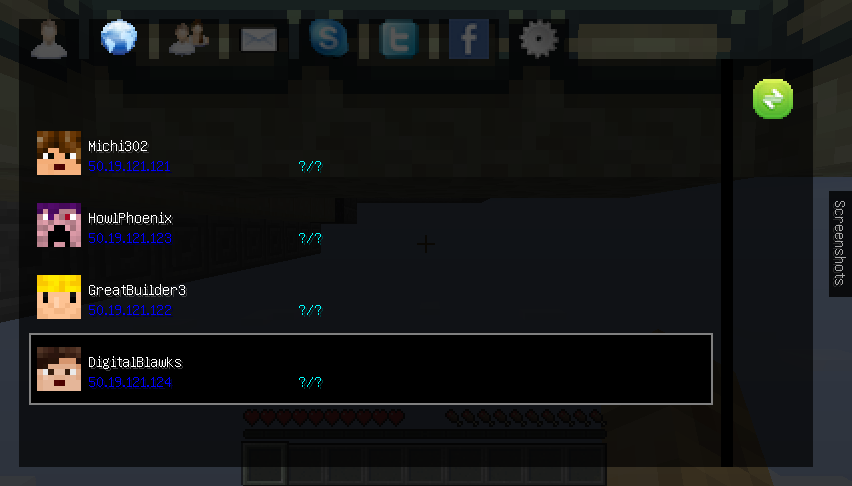
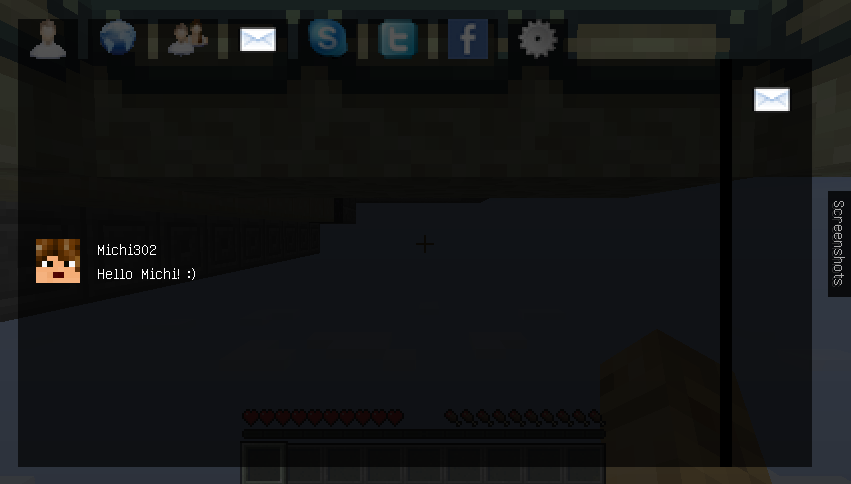
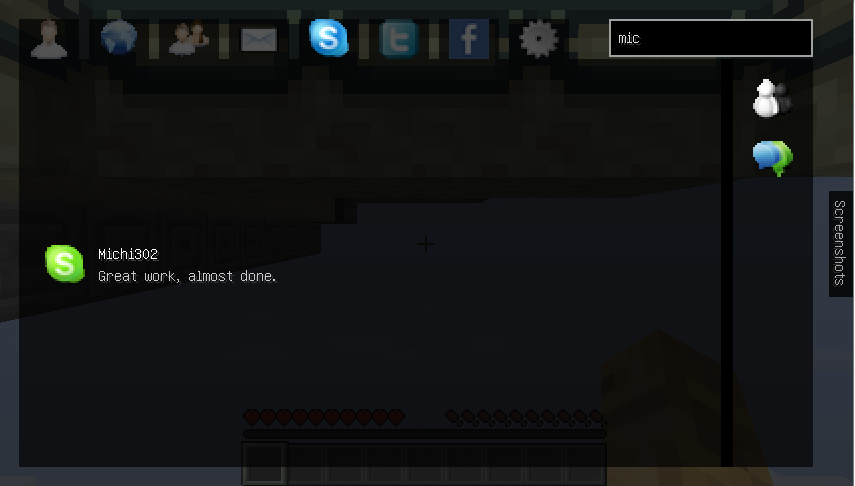
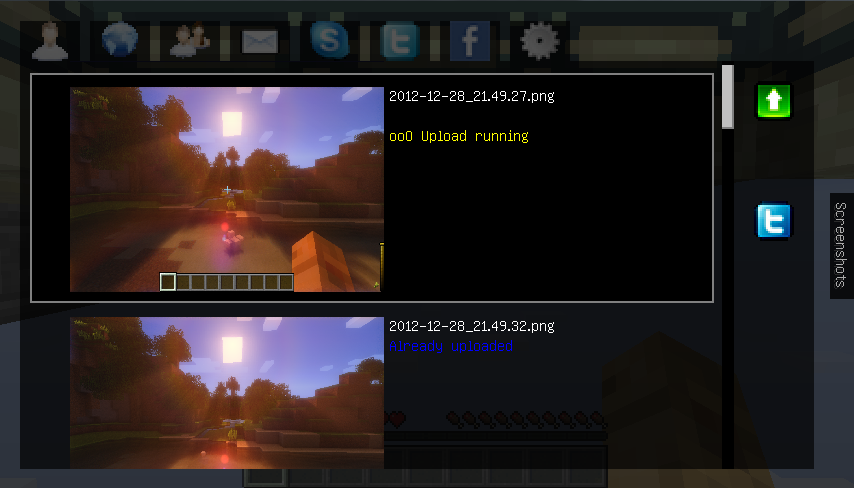
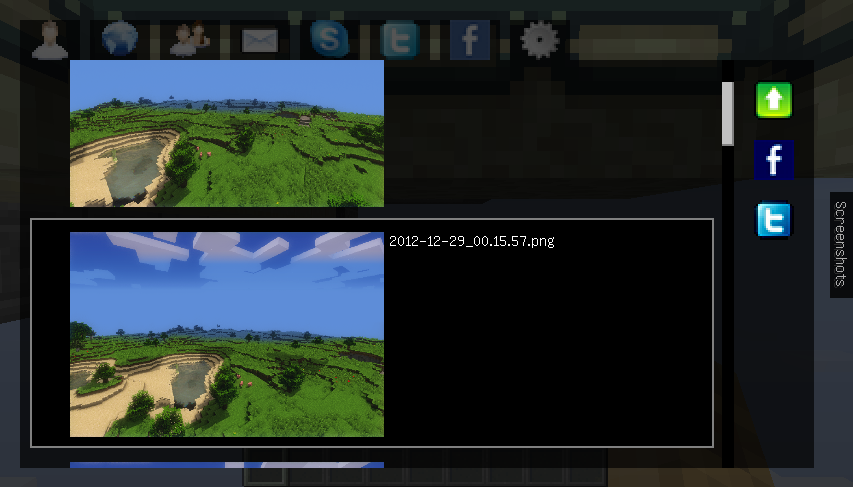

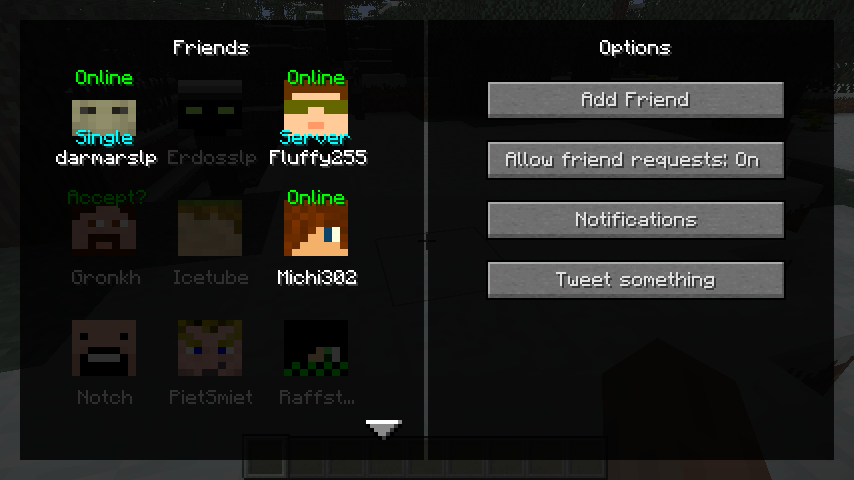


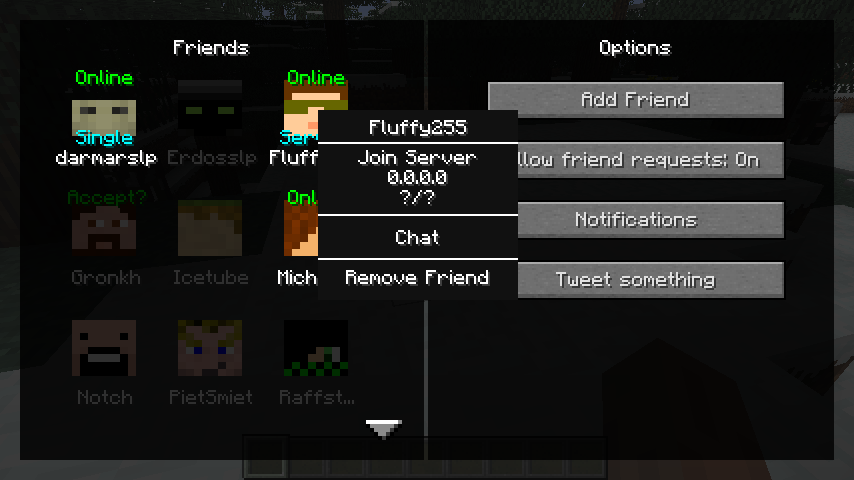
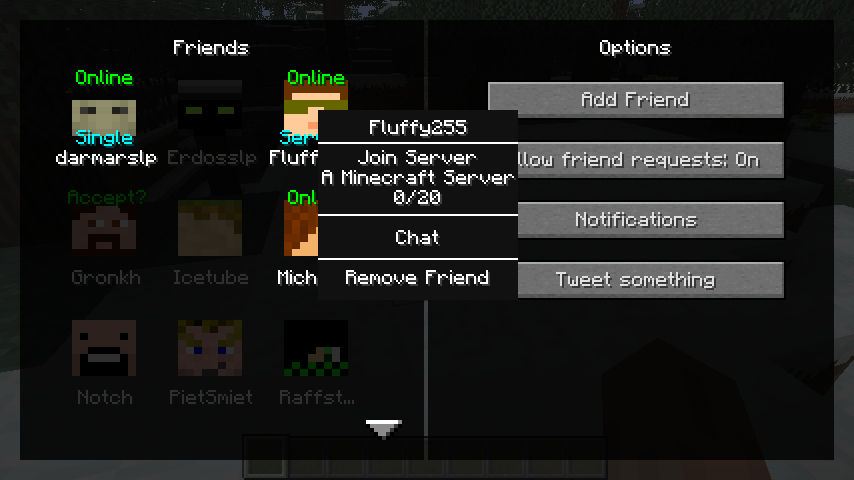
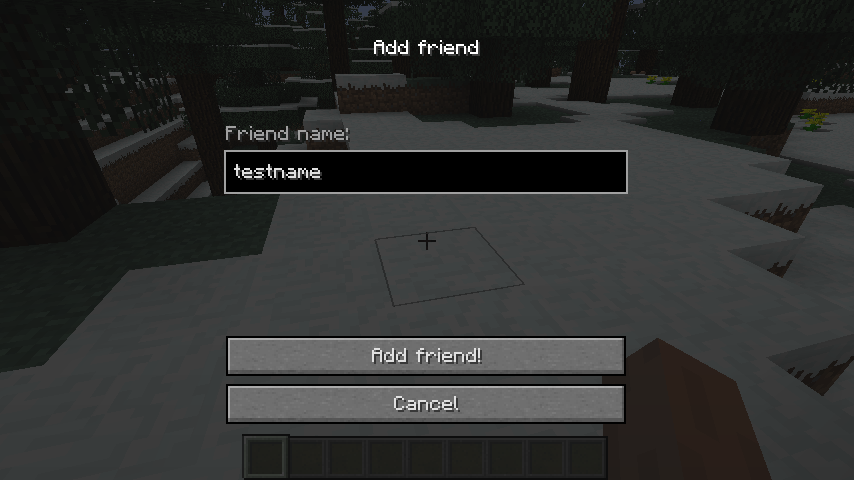
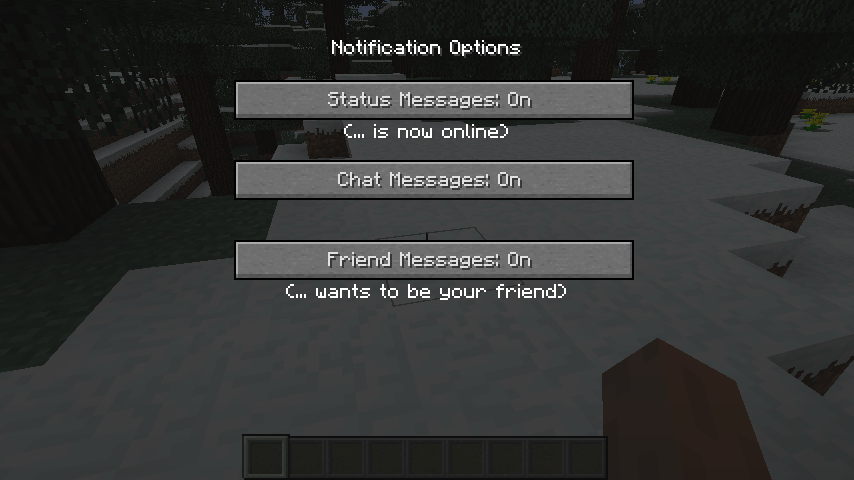
rubber_ducky259
Is there going to be a Mac version of the Mod? (.jar)