This mod shows some information about the village you’re currently in. For technical reasons, it is limited to SSP. However, I thought it might help people to better understand the mechanics of villages. Currently, it is limited to the overworld. Expect an update early october.
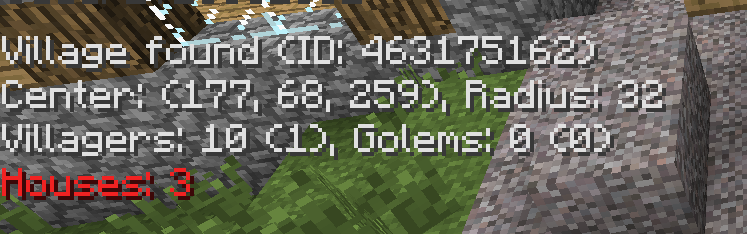
Finding a Village: The mod automatically scans for villages close to you. If you’re inside a village, it will say “Inside village”. If you’re close to a village (<32m away), it will say “Nearby village found”. If it can find a village that’s more than 32m away, it will say “Distant village found”.
Center and Radius: The center of the village is determined by the average coordinates of the houses (i.e., it sums up all coordinates and divides them by the number of houses). The radius is determined by the largest distance from the center to a house. It is at least 32, however.
Villagers: Number shows the current count, the one in brackets the limit for breeding (determined by number of houses). Note that there’s some oddity in the way MC counts villagers (which is different than the method used to find a village for a specific villager), because it counts villagers using a box with only 9 height, instead of a sphere.
Golems: Numbers show the current count, the one in bracket the limit (determined by number of villagers). If you’re inside the golem spawn zone, an extra line will appear.
Houses: Number shows the current count. If it’s in green (i.e., at least 21), there are enough houses for golems to spawn in the village (doesn’t mean that there are enough villagers though).
How to install Village Info Mod:
Minecraft 1.7.x (1.6.x) (new launcher)
- Download the mod
- If you haven’t done so already, start the official launcher to download the version of Minecraft you want to use (e.g., 1.7.x)
- Go to the “>versions” folder inside your minecraft installation (by default
%appdata%/.minecraft/versionson Windows) - Create a copy of the folder whose name corresponds to the Minecraft version you want to use and name it however you want (e.g., 1.7.x_modded)
- Inside that folder, rename the existing .jar and .json files according to the folder name you just chose
- Open up the .json file in a text editor and replace the contents of the second pair of quotes with the folder name. For example, change
"id": "1.7.x"to"id": "1.7.x_modded". - Do steps 2-6 listed below (for Minecraft 1.5.2 and below), using the jar file you just renamed instead of minecraft.jar
- Start the official Minecraft launcher, click on “Edit Profile“, and, under “Use version”, select your newly created version (in this case, 1.7.x_modded)
- Save the profile, click “Play” and enjoy

![[1.8] Village Info Mod Download](https://minecraft-forum.net/wp-content/uploads/2013/03/05a94__Village-Info-Mod-11-130x100.png)