Tools do not stack. We pay the price of breaking blocks quickly with an inventory space frequently. Wouldn’t it be nice to have something that can do maybe four jobs and use only one inventory slot? Just such an invention has risen to the surface. Although common in a number of mod packs this paxel mod is standalone. What is a paxel you ask? A paxel is a delightful combination of a pickaxe, an axe, a hoe and a shovel. They are available in each tool set. A diamond paxel being the end game here.
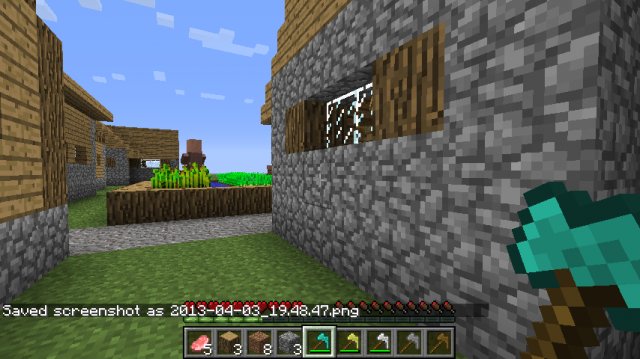
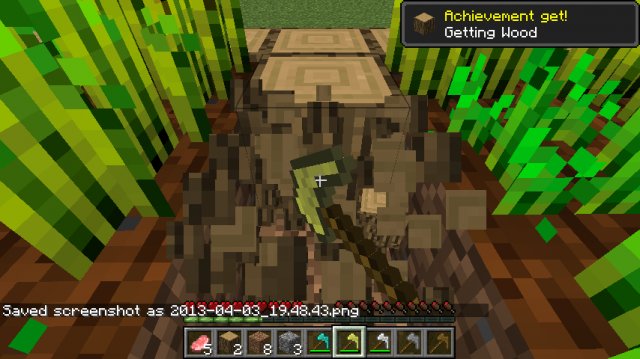
Paxel Mod main features
- Adds a paxel tool to Minecraft
- Increases your available inventory slots
- Frees up space in your hotbar
How to use the Paxel Mod
This mod is fairly easy to use. After installing it all you have to do is craft a paxel.
M M M
M S M
M S X
You can craft one using this pattern. M is equal to material. S is equal to stick. X is equal to nothing.
Paxel Mod pros and cons
It is a very simple mod. It adds one tool that isn’t necessarily needed or amazing. The tool works as it is supposed to. It does the jobs of four different tools and that is great. The textures for the tools are pretty good. Nothing outstanding but they display what a paxel should look like properly. I can’t say there is anything good or bad with this mod.
Pros
- The mod does exactly what it said it would do
- There aren’t any real bugs with it
- Very simple to use in your game
Cons
- There isn’t a single thing bad to say about this mod
How to install the Paxel Mod
- Download your mod or mods from MinecraftDL
- Open your launcher
- Go to edit profile and open your game directory
- Navigate to the versions folder (You can close your launcher now.)
- Rename the folder for the appropriate version whatever you’d like. We’ll use the example “Moddedversion”
- Open this folder and rename the version’s .jar file to Moddedversion or whatever you chose
- Do the same for the .json file
- Open the .json with Notepad and change ”id”:”1.6.2″ to ”Moddedversion”
- Open the file with the mod in it and copy paste the class files into the .jar
- Delete your META-INF
- Start your launcher again
- Go to edit profile and select your custom version from from the “Use Version” tab
- Save and login

![[1.6.2] Paxel Mod Download](https://minecraft-forum.net/wp-content/uploads/2013/09/ffb06__Paxel-Mod-1-640x359.png-130x100.jpg)