
Have you ever wanted a simple way to add your own music discs to Minecraft, without having to write a single line of Java code?
Well, with Custom Music Discs, you can add as many discs as you want, configure crafts, generation in dungeons and make them droppable by monsters.
Additionally, the discs you add can be dropped by creepers when they are killed by skeletons, just like vanilla discs (this can be disabled in the config file).
Singleplayer :
First install it like any other Forge mod: put the jar file into .minecraft/mods.
Then create a folder named “CMD files” in your .minecraft (you can also create it in .minecraft/mods, it can be useful especially if you want to make a modpack with your musics). For each disc you want to add, put the matching sound file (ogg Vorbis file) in “CMD files”. To create an ogg Vorbis file from any sound file, open it with Audacity (free software), go to file -> export as ogg Vorbis.
Every time you add or change a music, you have to launch Minecraft and get to the title screen, to complete the process. Then close and restart your game to play, otherwise the new discs won’t work.
Each disc receives an icon from a vanilla disc (it’s not random, it depends on the music’s name, so it will always be the same icon for the same disc).
If you want a disc to have a custom icon, put the image (png file) in “CMD files”. It must have the same name as the sound file. For example, an icon for “sound.ogg” shall be called “sound.png”.
After adding an icon, you have to restart your game, just like when you add a new sound.
If you’re not adding any new music or icon, you can disable the “update_discs_when_launching_Minecraft” option in the config file. That way, files will not be updated every time you launch the game, and you will get to the title screen a lot faster. Warning: if you add new musics or icons, you HAVE to enable the option, otherwise it won’t work properly.
You can also create a text file associated with your disc (called “sound.txt” for “sound.ogg”), to configure crafts, drops and generation in dungeons. Refer to “How to configure a disc file” for more information. If you don’t need any of those features for your singleplayer disc, don’t create a text file.
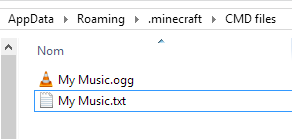
To join a multiplayer server with Custom Music Discs:
- you NEED to have an ogg sound file for each disc configured on the server
- you CAN have custom icons for some discs, they will be used on the client side, just like a resource pack
- you DON’T NEED any text files with crafts, drops and dungeons generation configuration. If you have some, they will have no effect while you’re on the server.
Server :
First install it like any Forge mod: put the jar file into the “mods” directory of your Forge server.
Then create a new folder called “CMD files” in the server’s main directory (like for Singleplayer, you can also make your “CMD files” folder in the server’s mods directory).
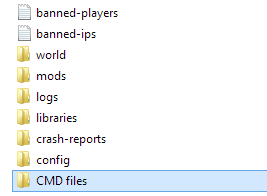
In this folder, create a text file for each one of the music discs you want to add, and name it the same as the music. You can configure crafts, drops or generation in dungeons in this text file. Refer to “How to configure a disc file” for more information. If you don’t want any of those features, you still have to create a text file, otherwise the disc won’t be created, so just leave the file empty.
Do not put sound files or icons on the server side, they are resources and they belong on the client side.
How to configure a disc file:
You might want your disc to have a craft, to be dropped by a specific creature or found in a specific dungeon.
To do so, go to the “CMD files” folder you have created (in “.minecraft” for Singleplayer, or in the main directory for a server). If you’re configuring a server and you have followed the set up instructions, you should already have an empty text file. If you’re on Singleplayer, create a new text file named after the disc, for example “sound.txt” for “sound.ogg”.
To configure your text file manually, follow the instructions below.

![[1.10.2] Custom Music Discs Mod Download](https://minecraft-forum.net/wp-content/uploads/2016/08/1ba39__Custom-music-discs-mod1-130x100.png)
Guest
Erm, my music discs are echoing really badly? Like, I can’t even enjoy the music, it’s that bad… Help?
Guest
Mine too !!
Guest
Think there seems to be two or more of the file playing at the same time producing a `echo` effect.