Enchanting Plus Mod completely removes the random aspects of the enchantment table and allows you to pick what enchantments YOU want on your items! This mod also has support for non vanilla enchantments.
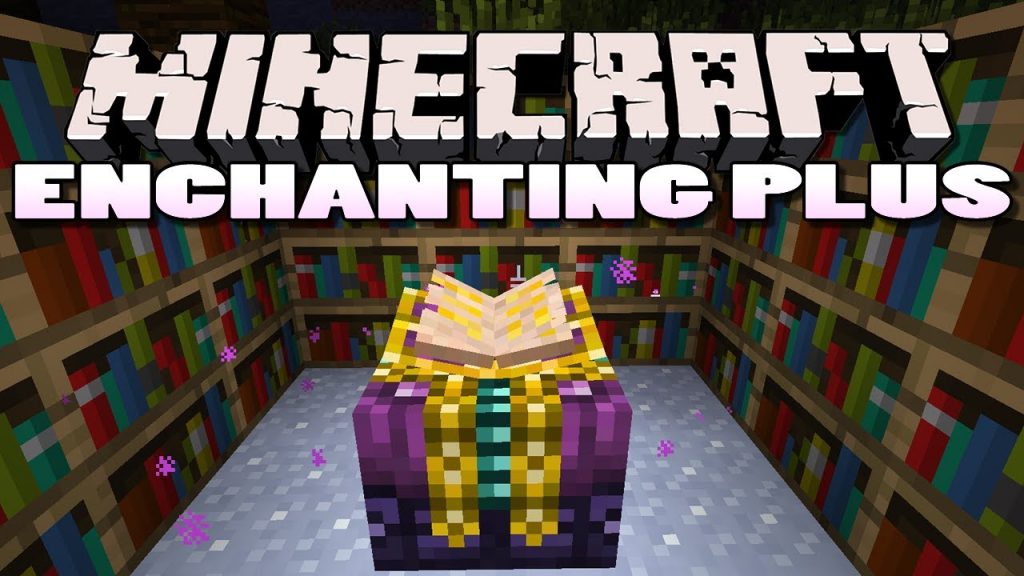
Features:
- Enchantment Scroll: These scrolls are dropped as a rare mob loot, and can also be found rarely in dungeon loot. When you have a new scroll, click and hold the right mouse button to use the scroll. Once the item has been held long enough, you will unlock the enchantment on the scroll, and will be able to apply it to your items at the advanced enchantment table.
- Advanced Enchantment Table: The advanced enchantment table is the upgraded version of the enchantment table, which allows you to manipulate the enchantments on the held item. When you place an item in the table, you will be able to manipulate the existing enchantments, and add new ones that you have unlocked. Items must be fully repaired to add new enchantments, and remove them.
- Enchanted Book: These are decorative blocks which look like enchantment books. They do not serve any key role, however they can be used as a substitute for bookeshelves around an enchantment table. If you click on one with a dye, it will change colors to that of the dye. You can also right click on one with an iron ingot to lower it, or a feather to raise it.
- Table Upgrade: Allows you to right click on an existing enchantment table, to turn it into the advanced one. Mainly for convenience.
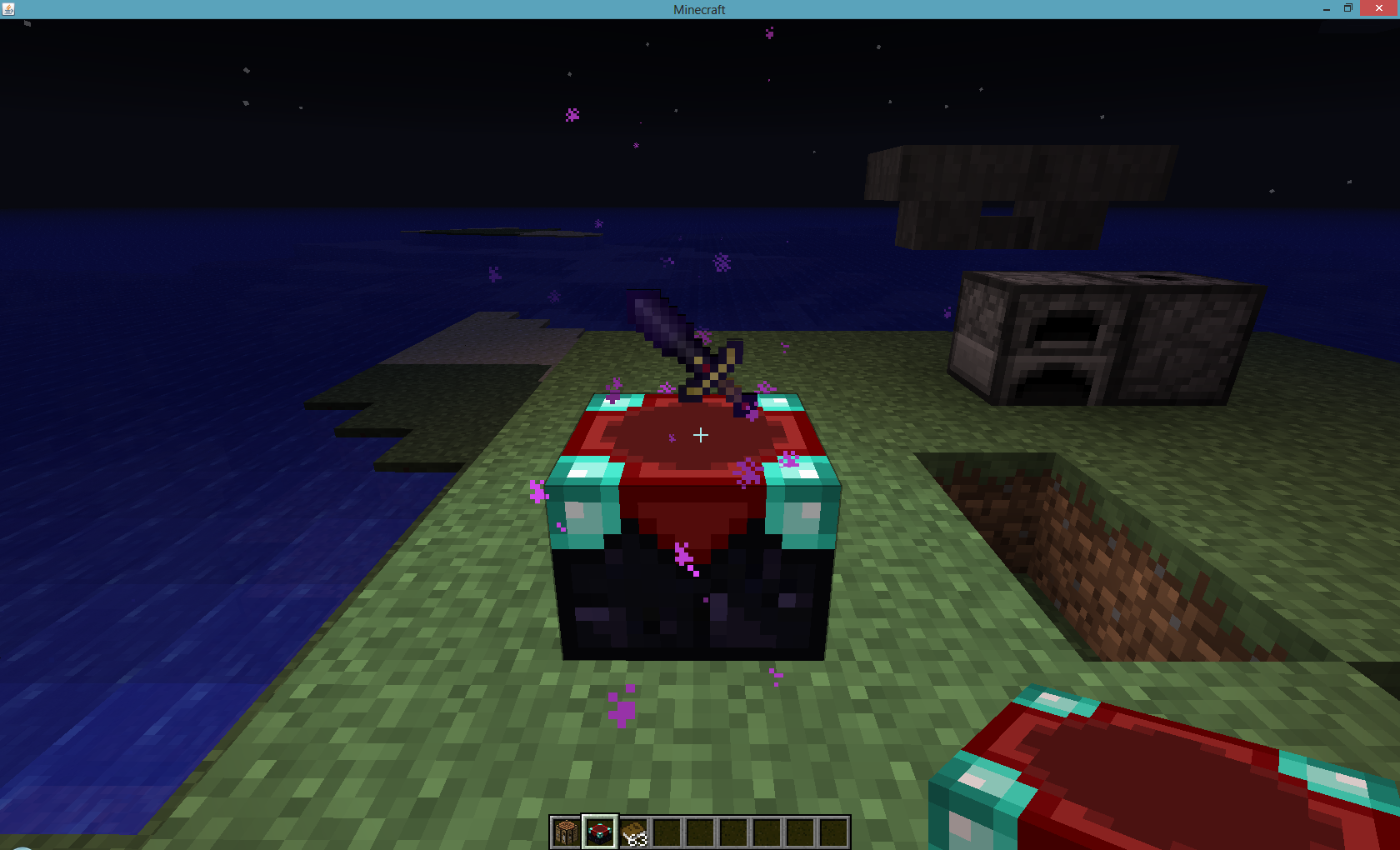
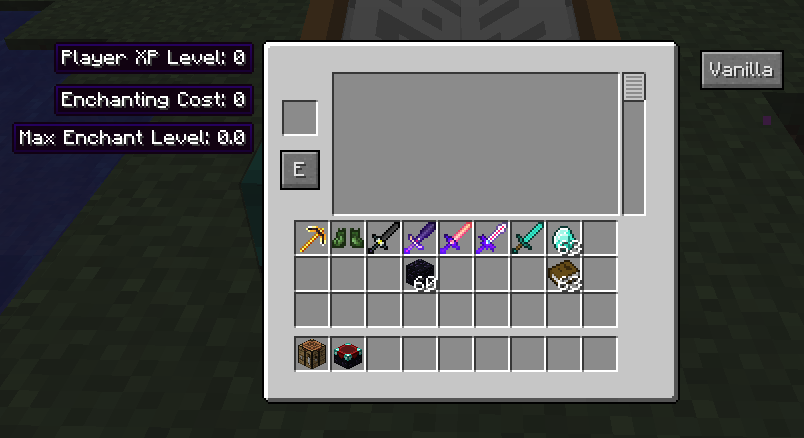
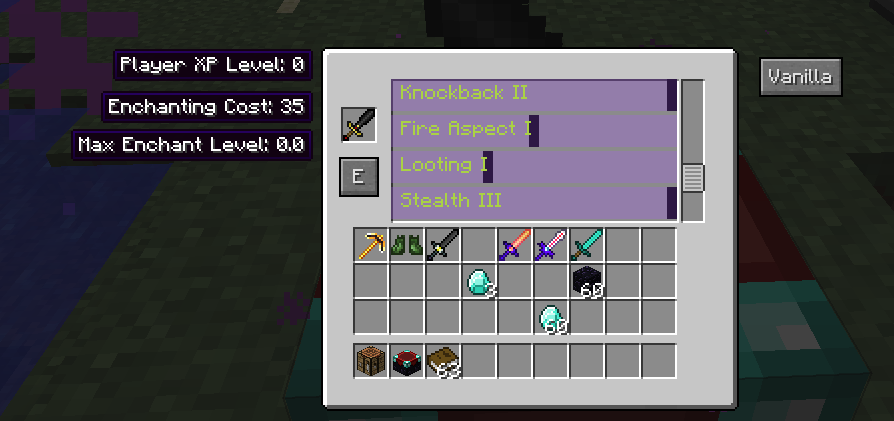
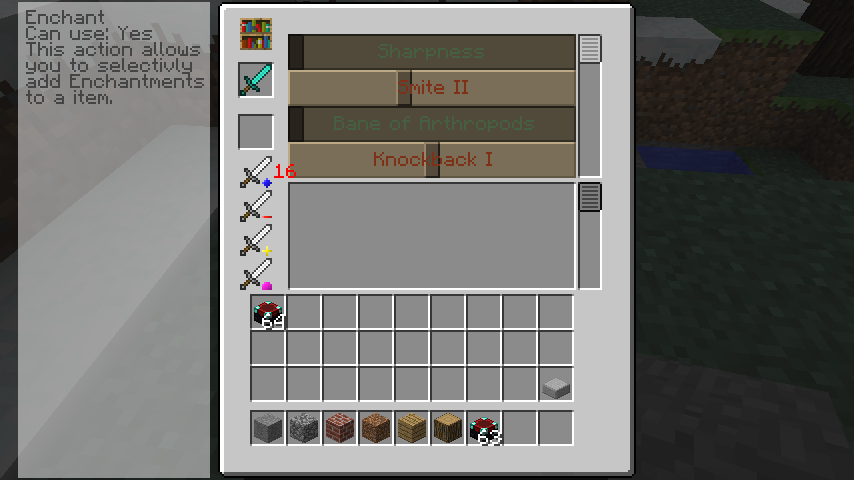
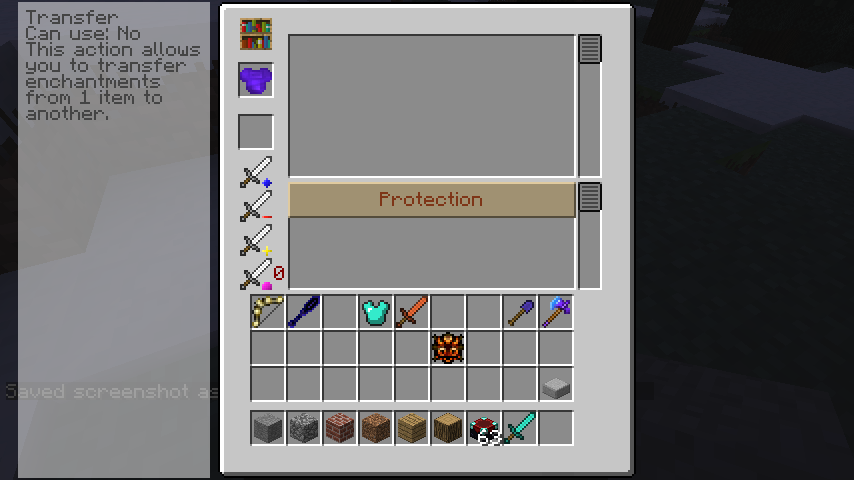
Crafting Recipes:
The tables function much the same as any normal enchanting table with the difference that the player is able to select the enchantment to apply to their item.
Advanced Enchantment Table:

Enchantment Table Upgrade:

How to use:
Repairing Your Items
- Enchanting Plus allows you to repair armor and weapons that have been enchanted by the enchantment table (remember that tools created via Tinkers’ Construct cannot be enchanted, unless putting the Tinkers’ Construct item and an enchantment book in an Anvil).
- To repair equipment, simply place the damaged item on the enchantment table slot (it will now display the ‘Repairing Cost’) and press the button labeled ‘R’. Assuming you have the required levels, and that the item has at least one enchantment, it should be fully repaired.
- It is important to note that the cost to repair an item must not be higher than the capacity of the table (tip: items with enchantments have a higher repair cost!). This means that a table with little or no bookshelves nearby won’t be able to repair heavily damaged items.
GUI
- By using the sliders to the right of the item, players can pick exactly what enchantments they want, including choosing the rank of the enchantment. (i.e. One can choose any level of Sharpness from 1-5), as long as the player has enough levels to afford the modifications.
- After selecting their enchantments, players should click the button labeled ‘E’ to apply their choice.
- To repair an enchanted item, simply place it in the table and press the button labeled ‘R’.
- It is also possible to toggle between the modded and vanilla enchanting GUI by pressing the button on the right, labeled ‘Vanilla’ or ‘Mod’ (depending on which GUI you are currently in). Note that the Not Enough Items interface can sometimes obscure this button, but NEI can be hidden or shown by pressing ‘o’ whilst your inventory is open.
- Player XP Level: Your current experience level.
- Enchanting Cost: Tells you how much XP is required for the enchantments you have picked. Cannot exceed the Max Enchant Level.
- Repairing Cost: Tells you how much XP is required to repair your enchanted item.
- Max Enchant Level: Tells you the maximum number of levels you may spend on enchanting at once.
Disenchanting
- Disenchanting is disabled by default in the configuration files and could be turned on to allow disenchanting.
- As items can be enchanted, they can be disenchanted. This will remove the enchantment(s) and refund some of the levels back to the player (be aware that you will get back fewer levels than the enchantments would have cost). Simply move the sliders down and the enchanting cost will turn negative to show how many levels you will be refunded, then click the ‘E’ button to confirm.
- Note that items cannot be disenchanted unless they are fully repaired. Even if you only used your enchanted sword once, you cannot disenchant it unless you repair it first. Removing enchantments does not depend on the presence of bookshelves.
- You can only disenchant items that you enchanted yourself, meaning that items you craft that come with enchantments or items you “loot” are unable to be disenchanted (although you can add additional enchantments to some of these items and remove those later on).
Maximum Effectiveness
- To achieve maximum enchant while still being able to access the enchanting table requires 30 bookshelves, as shown in the image below.
- There should be 15 bookshelves on each level, and there should be 2 tiers. If you have set it up correctly, then the Max Enchant Level in the Enchantment Table should be 70.
- The maximum enchantment level is 74 using bookshelves, but this will not include any side entrance into or out of the enchanting area and must be accessed from above or below.
- However, using bookcases from the Bibliocraft mod allows the enchantment table to reach even higher levels, as a book per slot of the bookshelf individually adds to the enchant level.
- The maximum enchantment level is 138 using 32 bookcases. However, similar to the 32 bookshelves method, this will not allow any access into or out of the enchanting area and must be accessed from above or below.
- The reasons for this is because of how much each full bookcase adds compared to a bookshelf. Each bookshelf adds 2 to the max enchanting level, whereas each full bookcase adds 4 (each book adds 0.25 to max, with 16 books per bookcase).
- This requires 30 bookshelves unlike the vanilla enchantment table which requires only 15.
Notes
- Most blocks, if placed between the table and the bookshelves, will negate the effect of the bookshelves.
- Mouse over an enchantment and hold SHIFT to view its description. Some Enchantments added by the Harken Scythe mod do not have a description.
- Bookshelves added by the Natura mod will still count toward the table’s maximum enchantment level and still only count as 2 like regular bookshelves.
Requires:
How to install:
- Make sure you have already installed Minecraft Forge and Bookshelf.
- Locate the minecraft application folder.
- On windows open Run from the start menu, type %appdata% and click Run.
- On mac open finder, hold down ALT and click Go then Library in the top menu bar. Open the folder Application Support and look for Minecraft.
- Place the mod you have just downloaded (.jar file) into the Mods folder.
- When you launch Minecraft and click the mods button you should now see the mod is installed.

![[1.10.2] Enchanting Plus Mod Download](https://minecraft-forum.net/wp-content/uploads/2015/10/48945__ItemRender1-130x100.png)