Item Scroller Mod adds several ways of moving items in inventory GUIs. This is done by scrolling the mouse wheel over item slots (optionally while holding some modifier keys) or by holding down modifier keys and then left- or right-click dragging over the slots. This is a client-side-only mod!
The mod has a few modifier keys (shift, ctrl and ctrl + shift) to move entire stacks, all matching items or all items. It also has special handling for Villagers to ease the annoying clicking around while trading.
There are config options to individually enable or disable more or less any of the modes. There are also options to reverse the scroll directions, or to change what for example “scrolling up” means. All the configs are accessible via the in-game config menu.
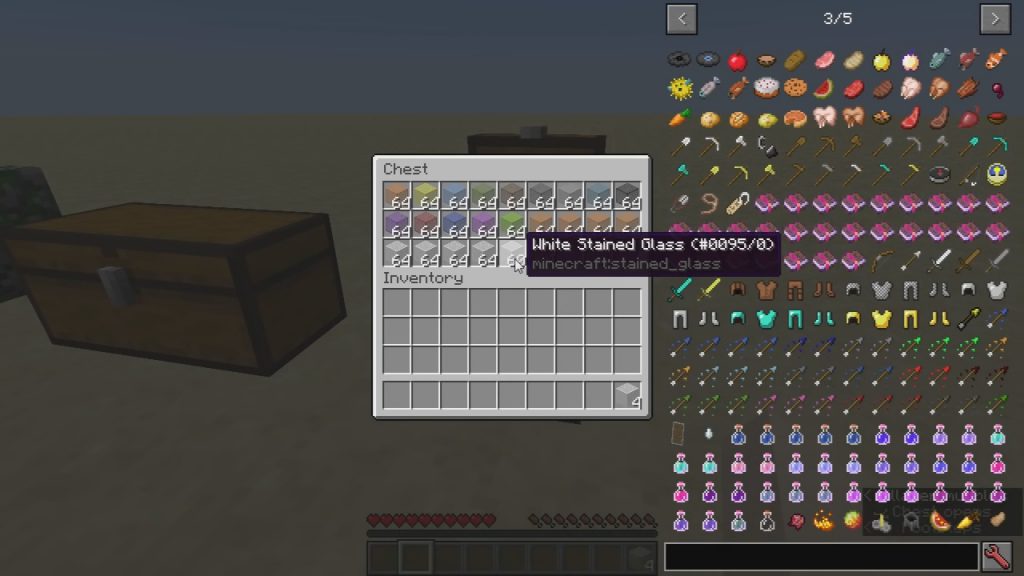
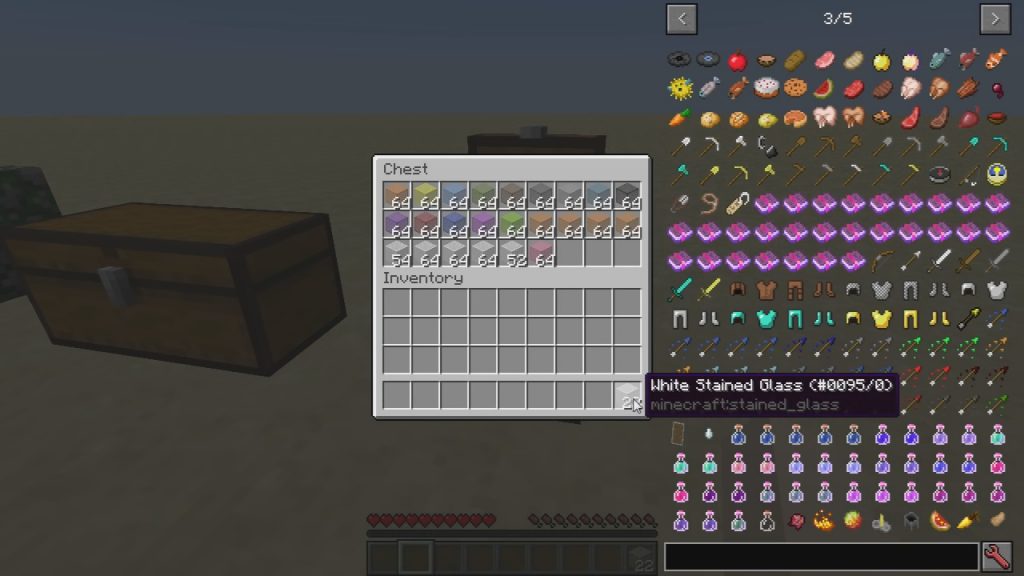
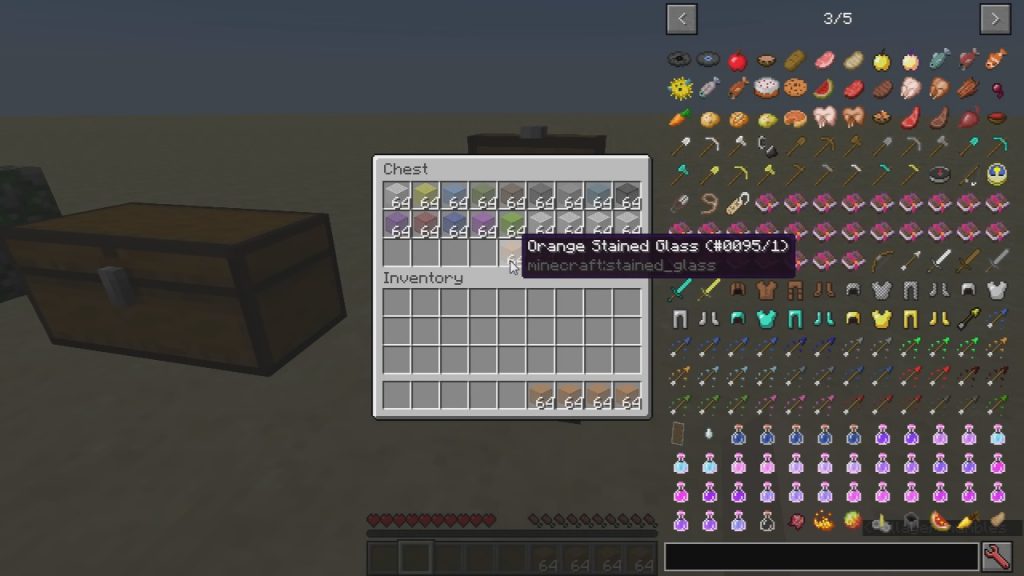
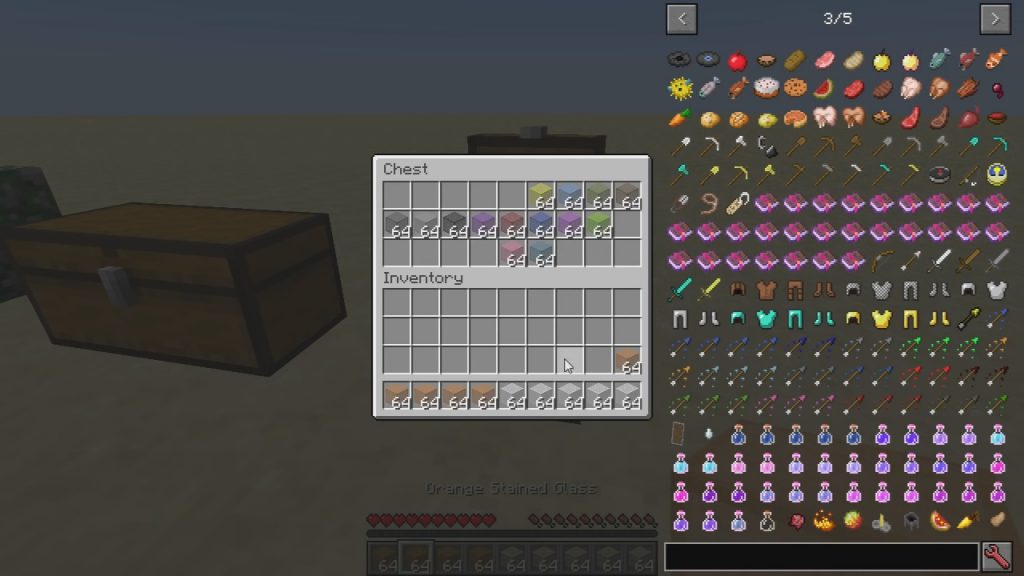
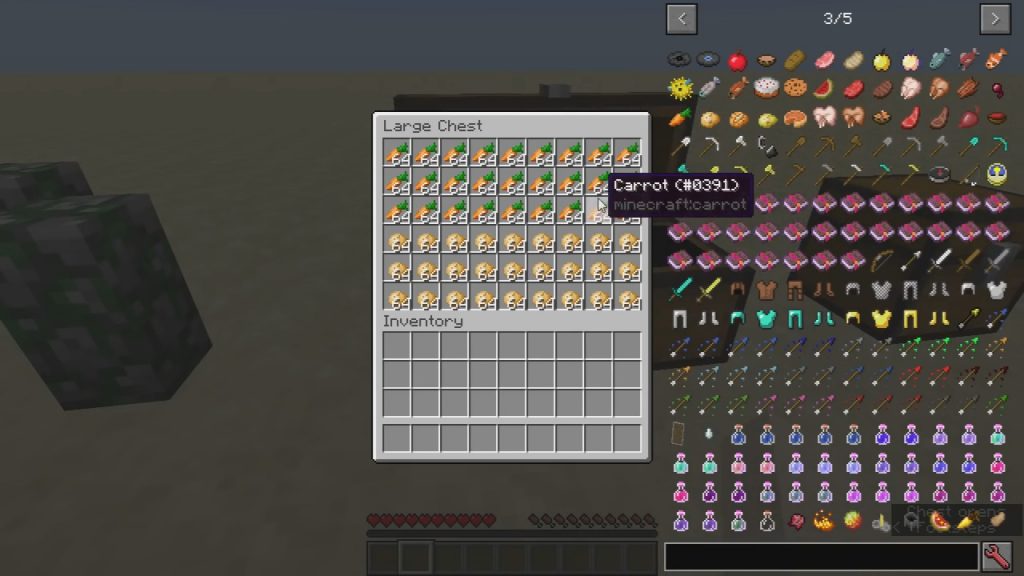
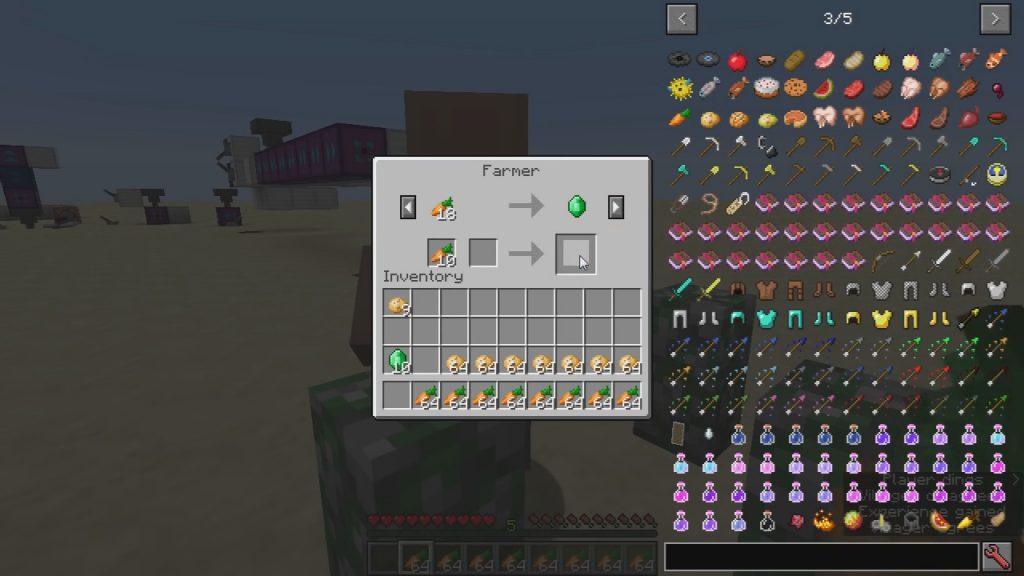
Key combinations:
- Mouse wheel scroll alone: Move one item at a time from or to the slot hovered over.
- Shift + scroll: Move entire stacks at a time. The stack hovered over is moved last.
- Ctrl + scroll: Move all matching items to or from the other inventory.
- Ctrl + shift + scroll: Move everything to or from the other inventory.
- Shift + left click and hold + drag: Move all the stacks that are dragged over.
- Shift + right click and hold + drag: Move all but the last item from all the stacks that are dragged over.
- Ctrl + left or right click and hold + drag: Move only one item from all the stacks that are dragged over.
- shift + click on an empty slot with items in the cursor: Move all matching items to that inventory.
- shift + click outside the inventory with items in the cursor: Drop all matching items from the entire inventory.
Special case – Villager GUI:
Villager GUI has special handling (if enabled in the configs). It is only used when you hover over the output slot.
- Hold shift and scroll down to fill the recipe/trade input slots
- Hold shift and scroll up to move the output items to the player inventory as usual
- When the output slot is empty: hold shift and scroll up to move the input items to the player inventory
So basically you can just hold shift and scroll down/up repeatedly to trade items fast & easy.
Special case – Crafting grids (or similar):
There is support for crafting grid re-filling and mass crafting of items.
- While hovering over a crafting output slot, scroll down to fill one set of ingredient items to the grid
- If you hold shift while scrolling down, then the grid is filled as much as possible
- For this to work, there must either be an item in the output slot (so a set of ingredient items on the grid), or you must have a stored recipe selected while scrolling down over an empty output slot
- To craft one recipe’s worth of items, scroll up while hovering over he output slot
- To craft all the ingredients from the grid (basically a shift + click on the output slot), hold shift and scroll up
- To craft as much as possible from all the items available in the GUI, hold Ctrl + Shift + scroll up over the output slot
- When the output slot is empty, you can hold Shift and scroll up to move the ingredient items off the grid
- The grid can also be emptied by Ctrl + Shift + scrolling over one of the ingredient slots, like you would do the “move all items” action in other inventories
- When you scroll to craft items, or scroll to add items to the grid (if the config option craftingScrollingStoreRecipeOnFill is enabled), then the current output item and the ingredients are stored as a “recipe” to the currently selected recipe slot
- Alternatively, while hovering over an output slot with a craft result item, you can press Shift + the Recipe key + a number key to store the recipe to the slot by that number (slots 1 to 9 only).
- To see the stored recipes, and to change the selection, hold the hotkey for “Recipe store/recall” (by default S), and then either scroll, or press a number key to change the selection
- If you use the Recipe key + number method to load a recipe while hovering over the output slot, then the ingredient items are immediately moved to the grid
Note: This feature is actually in no way tied to crafting grids/tables. All the to-be-supported crafting grids must be added to the configuration. The vanilla crafting grids, plus all the crafting grids from Ender Utilities have been added there by default (and thus also serve as examples of how the config should look like).
Blacklisting Slots or GUIs:
By default the ME Terminal slots from Applied Energistics 2, and the Crafting Station side inventory slots from Tinkers’ Construct are blacklisted. You can blacklist problematic slots or entire GUIs via the in-game config menu (the blackListedSlots and the blackListedGuis options). To find out the required class name to add to the blacklist, use the debug key combination Ctrl + Alt + Shift + I while hovering over a slot to get information about the slot, or while NOT hovering over a slot to see the GUI class name.
Alternatively, you can also simply toggle ON/OFF Item Scroller as-needed while inside a GUI, by pressing the toggle key, (which is Ctrl + S by default, can be configured in the Controls menu). The ON/OFF status is retained for as long as the game is running. There are two different noteblock sounds to indicate what the status changed to: the higher-pitch pling when enabling, and the lower-pitch bass when disabling.
Requires:
Minecraft Forge
How to install:
- Download and install Minecraft Forge.
- Download the mod.
- Click on the Start Menu in Windows.
- Type run into the search box, and select the Run program at the top of the results.
- Type %appdata% into the Run program, and press Enter.
- Go to .minecraft/mods folder.
- Drag and drop the downloaded jar (zip) file into that.
- Enjoy the mod.

![[1.9.4] Item Scroller Mod Download](https://minecraft-forum.net/wp-content/uploads/2017/03/79acfcd3-d3db-4197-85fc-d3ed9606fe55-130x100.jpg)