
Overview:
Remote IO let’s the player think outside the blocks; no longer are you limited to only six sides. The concept is simple… the possibilities endless.
The Remote IO’s can be linked to any block with an inventory… imagine this: four separate quarries all outputting into a unique Remote IO linked to a single chest. Gone are the days of pipes! You are also able to link the Remote IO to machines and even use them with fluids!
Visit the original mod thread here for all mod info.
Usage:
Right-click with the Documentation Screen in hand to open this GUI
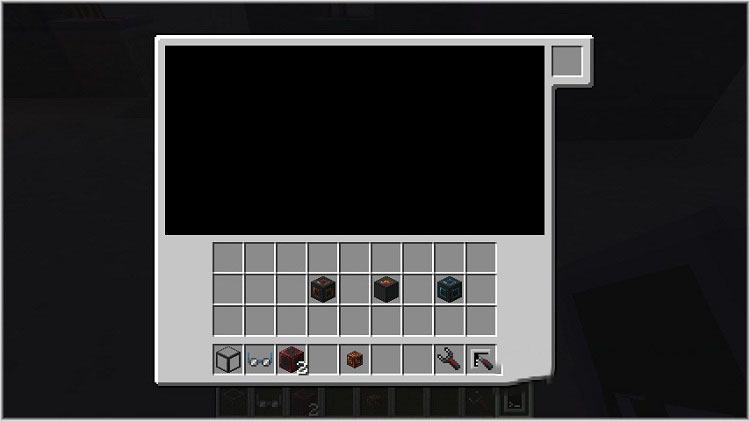
Placing a block/item from RemoteIO in the top-left slot will present any documentation on that block/item if it exists
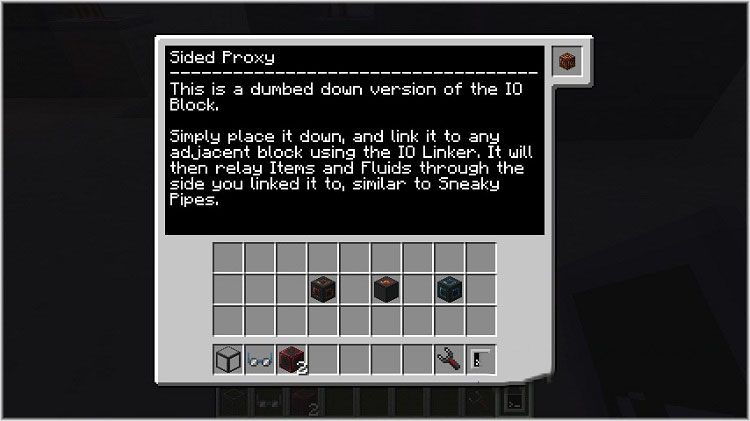
If the documentation extends past what the screen can show, simply scroll down to see more
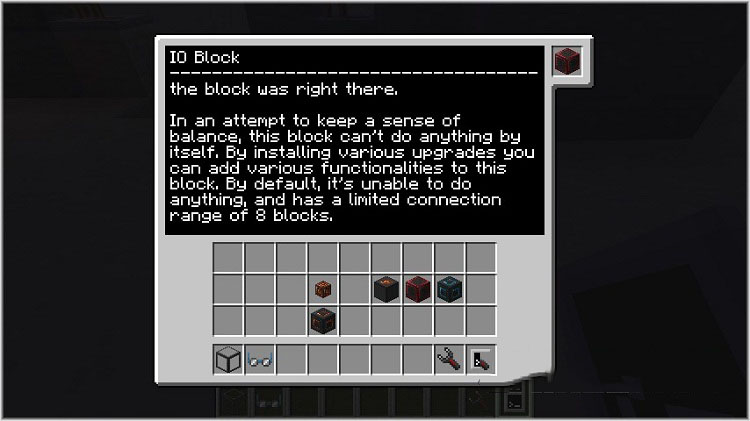
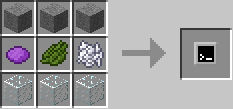
How to use:
- The mod hinges around two key blocks, the Analyzer, and the Remote Interface. By placing the Analyzer under any block in the world, it instantly becomes available anywhere else in the world. By shift-clicking said block, one can also set it to be broadcast along any several thousand frequencies, ensuring no interruptions, and having everything at your finger tips.
- Finally, place down your Remote Interface and connect it to the same frequency. Instantly, your machine becomes accessible, functioning exactly as you would expect the original block to.
- But that’s not all, craft yourself a Pocket Gadget, and you can access your machine’s interface as though you were standing right next to it. Need to smelt something in a hurry? Store some items? The Pocket Gadget is your friend!
Requires:
How to install:
- Make sure you have already installed Minecraft Forge.
- Locate the minecraft application folder.
- On windows open Run from the start menu, type %appdata% and click Run.
- On mac open finder, hold down ALT and click Go then Library in the top menu bar. Open the folder Application Support and look for Minecraft.
- Place the mod you have just downloaded (.jar file) into the Mods folder.
- When you launch Minecraft and click the mods button you should now see the mod is installed.

![[1.10.2] Remote IO Mod Download](https://minecraft-forum.net/wp-content/uploads/2014/01/25d72__Remote-IO-Mod-Screenshot-21-130x100.jpg)