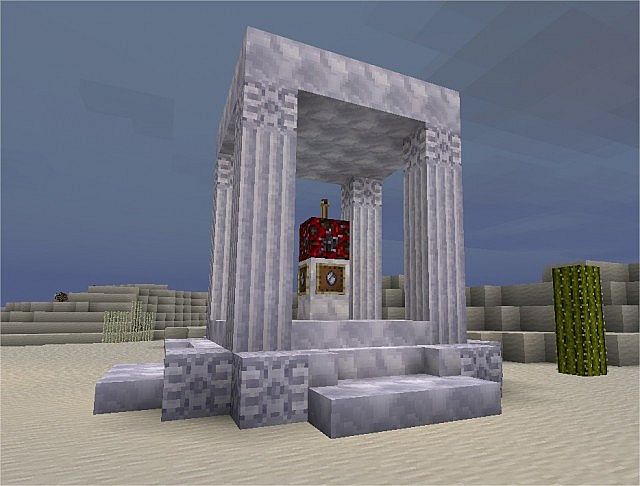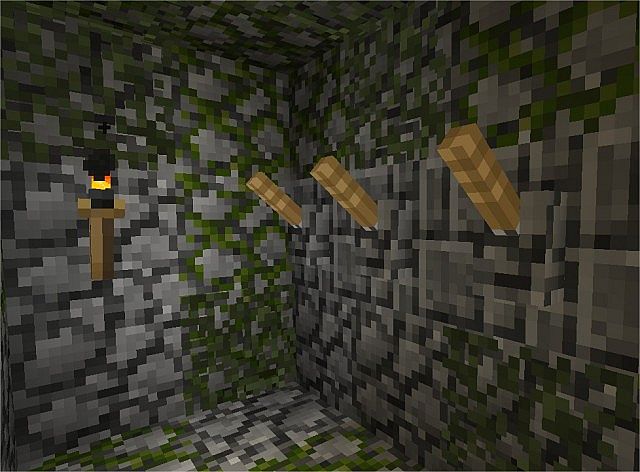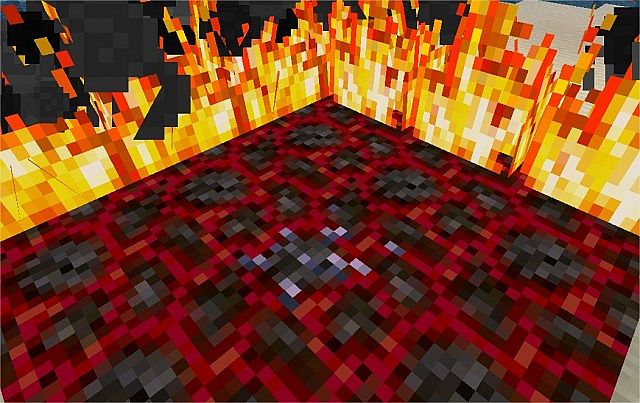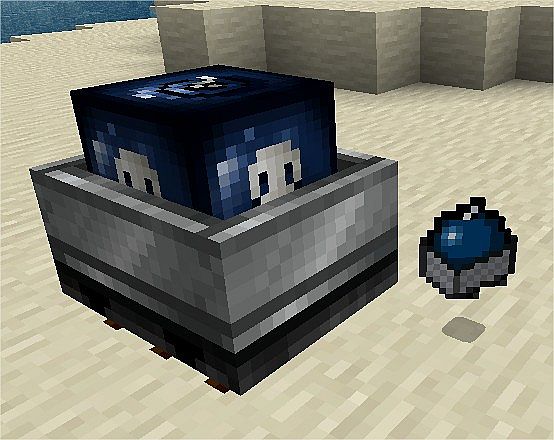This mod checks your system calendar for the current date and then changes the texture pack to a seasonally specific set of textures. The seasons do not change in-game, nor are any of the game features and mechanics changed. The textures simply change month to month the same as the seasons in real life, thus the name Real Life Seasons.
Instructions for configuring and running:
- 1. Extract the Launcher folder for the intended pack and operating system from the archive to any location on your computer. You can rename the folder and even take the files out and put them somewhere else so long as all of the contents remain in the same location.
- 2. Run Launcher.exe* from the folder location (*or in Linux, Config-TERMINAL-.sh run in terminal; Launcher.sh will be created). You may create a shortcut to the launcher if desired.
- 3. Follow the one-time configuration to set your pack to run in the proper hemisphere and date format. If you need to run this again, simply remove all files extracted from the archive and return to step 1.
- 4. The launcher will then read your system clock and place the correct texture pack in to your /.minecraft/texturepacks folder and then will automatically run Minecraft.
- 5. Once loaded, select the approptriate texture pack from the Mods and Texture Packs menu item. The texture pack will now rotate every time the launcher is run and will not need to be selected again from the menu unless the setting is manually changed to a different pack.
- 6. Play Minecraft.
Instructions for using custom texture packs:
- 1. Extract the CustomRealLifeSeasons Launcher folder for the intended operating system from the archive to any location on your computer. You can rename the folder and even take the files out and put them somewhere else so long as all of the contents remain in the same location.
- 2. This pack contains the default Minecraft textures modified for seasonal rotation. If you wish to use a custom texture pack for a given season*, simply copy that texture pack in to the \CustomTexturePacks folder, remove the season you wish to replace, and rename the intended texture pack to the appropriate file name, CustomSpring.zip, CustomSummer.zip, CustomFall.zip, or CustomWinter.zip (must keep this naming convention for the file to be interpreted by the launcher).
- 3. The launcher for this pack will autimatically pick up the packs you’ve inserted and conform them to the seasonal rotator format, then complete the rest of the rotation operation.
- 4. Continue from step 3. above.
There is included in the \CustomTexturePacks folder a Paint.NET layered texture file with a masking layer set to common seasonal foliage textures. Feel free to use this as a method of converting your own texture packs to seasons.
Calendars: (inverted for southern hemisphere*)
Custom Real Life Seasons A Brave New World Jan - Winter Season Jan - Winter Season Feb - Winter Season Feb - Spring Holiday Mar - Spring Season Mar - Spring Season Apr - Spring Season Apr - Spring Season May - Spring Season May - Summer Season Jun - Summer Season Jun - Summer Season Jul - Summer Season Jul - Summer Holiday Aug - Summer Season Aug - Summer Season Sep - Fall Season Sep - Fall Season Oct - Fall Season Oct - Fall Holiday Nov - Fall Season Nov - Fall Season Dec - Winter Season Dec - Winter Holiday

![[1.4.7] Real Life Seasons Mod Download](https://minecraft-forum.net/wp-content/uploads/2013/01/irlseasonslogo-130x100.png)