This mod shows some information about the village you’re currently in. For technical reasons, it is limited to SSP. However, I thought it might help people to better understand the mechanics of villages. Currently, it is limited to the overworld. Expect an update early october.
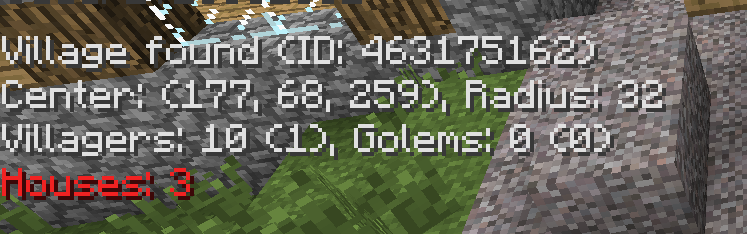
Finding a Village: The mod automatically scans for villages close to you. If you’re inside a village, it will say “Inside village”. If you’re close to a village (<32m away), it will say “Nearby village found”. If it can find a village that’s more than 32m away, it will say “Distant village found”.
Center and Radius: The center of the village is determined by the average coordinates of the houses (i.e., it sums up all coordinates and divides them by the number of houses). The radius is determined by the largest distance from the center to a house. It is at least 32, however.
Villagers: Number shows the current count, the one in brackets the limit for breeding (determined by number of houses). Note that there’s some oddity in the way MC counts villagers (which is different than the method used to find a village for a specific villager), because it counts villagers using a box with only 9 height, instead of a sphere.
Golems: Numbers show the current count, the one in bracket the limit (determined by number of villagers). If you’re inside the golem spawn zone, an extra line will appear.
Houses: Number shows the current count. If it’s in green (i.e., at least 21), there are enough houses for golems to spawn in the village (doesn’t mean that there are enough villagers though).
Installation:
To install a Minecraft mod from this site, simply copy the contents of the downloaded zip file (usually one or more .class files) into your minecraft.jar file, overwriting any existing files. You also have to delete the META-INF folder inside minecraft.jar if you haven’t done so before.
Here’s a step-by-step guide using WinRAR (or any other capable archiving tool with a GUI):
- Download the mod.
- Open both the downloaded mod and minecraft.jar (in your minecraft/bin folder, which is by default %appdata%/.minecraft/bin on Windows) with WinRAR.
- Bring the minecraft.jar window to front, select the META-INF folder and press the delete button at the top. You may have already done this step before for another mod.
- Bring the window of the mod archive to front and select all files and folders inside the archive.
- Drag and drop the selection into the minecraft.jar archive’s window, or: press CTRL+C, bring the minecraft.jar window to front and then press CTRL+V.
- Close both WinRAR windows and start Minecraft.
For compatibility versions, install the mod you downloaded here last. If you use any kind of launcher with mod management, it should allow you to specify an order in which the mods are loaded. For example, with Magic Launcher, make sure that the mod is listed below the mod it provides compatibility for.

![[1.5.1] Village Info Mod Download](https://minecraft-forum.net/wp-content/uploads/2013/03/05a94__Village-Info-Mod-11-130x100.png)