CraftGuide Mod is a fairly simple in-game recipe viewer for Minecraft with the goal of being able to display a lot of information at once, and have some fairly simple ways to quickly navigate it. Quick access to a list of every crafting recipe in the game.
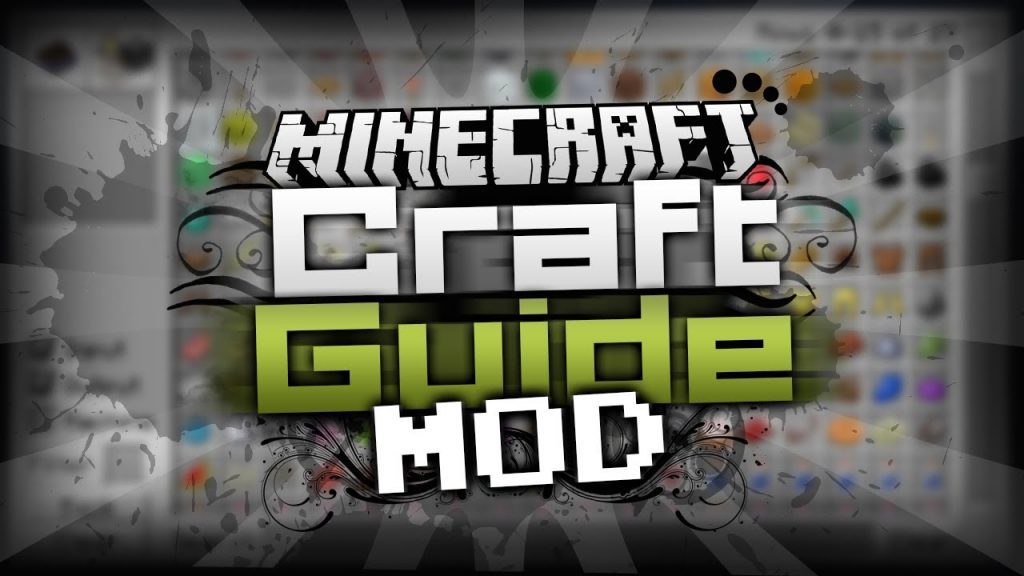
Its main focus has been through the use of a scrollbar, using the common behaviour where recipes added by any given mod tend to be grouped together to allow users to rapidly navigate to mod-themed sections of the list. More recent changes include making the GUI resizable, to fill as much of the screen as users are comfortable with (accomplished by dragging the small blue triangular button in the lower right corner), and a system where clicking on an item filters the list to only show recipes that use that item, either as input or output.
Features:
It was created as a result of how useful Risugami’s RecipeBook is, but how quickly it became a hassle to navigate once you have a hundred pages at the time. RecipeBook has improved greatly since then, though. (In my opinion, the single greatest change was the addition of the scroll wheel as a way to navigate quickly)
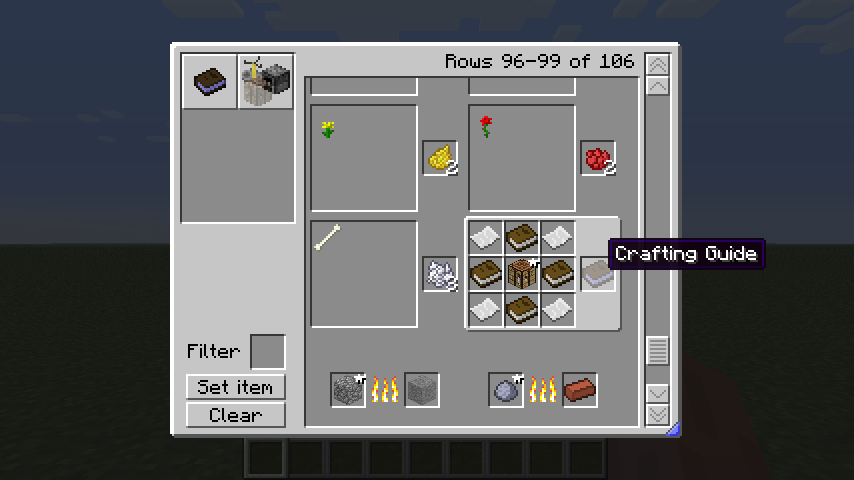
To create your own, just place a crafting table in the centre of a crafting grid, put a piece of paper in each corner, and fill in the edges with four books. There is also a keybind to open it without needing an item (defaults to G), which works even if you are playing on a server that doesn’t have it installed (note: there isn’t a server version at all right now).
Other useful features include small recipes as well as shapeless recipes having a visually distinct bsckground. Additionally, you can click on an item in a recipe to filter the displayed recipes so that only ones that require or produce that item will be shown (In this case, books). Use the clear button to go back to seeing them all.
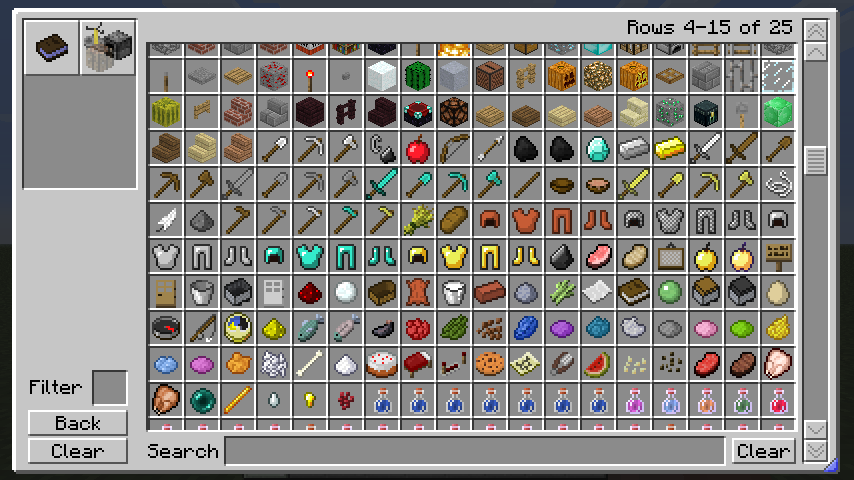
One of the more recent features is a searchable list of items, to quickly filter out unrelated recipes.
Just right click while holding it, to see every crafting recipe in the game.
To navigate the list, you have a few options:
- The scroll bar: Just click on the slider, and drag it up or down to quickly scroll through the list.
- The up/down buttons: Quickly navigate one or ten pages at a time with the buttons above and below the scroll bar.
- Keyboard shortcuts: Arrow keys, page up, page down, home, and end can all be used if you prefer a keyboard over a mouse. Up/Down arrow keys scroll one line at a time, Left/Right and Page up/Page down go by pages, and Home/End can be used to immediately jump to the start or end of the list.
- Mouse wheel: If you have one, just spin it to immediately scroll the list! Number of lines scrolled can be configured to suit your preferences.
- -Shift: Holding shift while scrolling will multiply the movement by ten!
At the end of the list, you will also find furnace recipes! Only ones that work in a regular furnace, though, and not any special furnace types added by a mod that specifically have their own separate set of recipes, unfortunately.
Some items show a * over the top right corner. That means that it will accept any variation of that item (for example, wool colour or tool damage). Others, with a small F in the top left, represent things in the Forge ore dictionary, which allows mods to use items like copper and tin in their crafting recipes, and have the recipes accept similar resources from *other* mods. A more technical description is that items that show the * accept anything with a specific item ID, even if the data values are different, while ones that show an F accept any specific items that different mods have declared interchangable (each of which may or may not accept any data value).
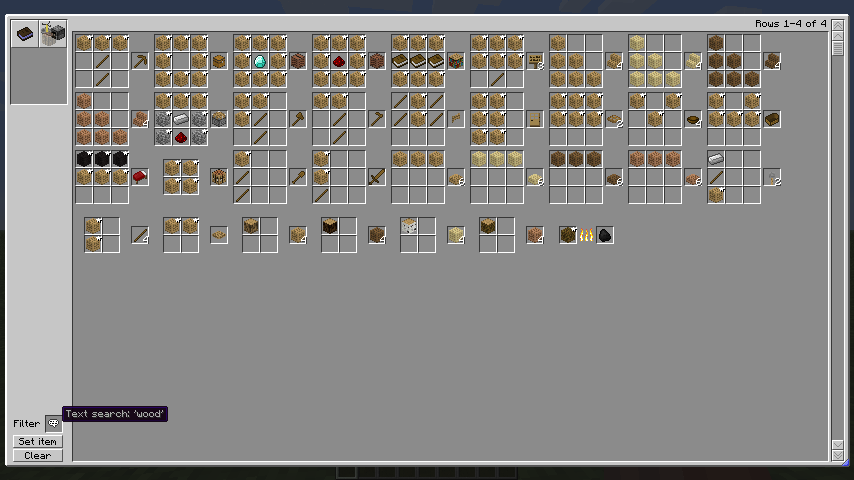
At the bottom left corner, there is a small triangle. Clicking and dragging it will allow you to resize the entire GUI. This is especially useful if you have a lot of space around the edges, allowing you to see often four or more columns of recipes at once.
Requires:
How to install:
- Make sure you have already installed Minecraft Forge.
- Locate the minecraft application folder.
- On windows open Run from the start menu, type %appdata% and click Run.
- On mac open finder, hold down ALT and click Go then Library in the top menu bar. Open the folder Application Support and look for Minecraft.
- Place the mod you have just downloaded (.jar file) into the Mods folder.
- When you launch Minecraft and click the mods button you should now see the mod is installed.

![[1.7.10] CraftGuide Mod Download](https://minecraft-forum.net/wp-content/uploads/2013/10/recipe-1.6.0-130x100.png)
miss gamer
thnx this is the only 1 that worked will make a video of this 🙂
Chaos GmbH
Which is your channel?
Glitcherman
i’m on a mod spree #moneyspree;P lol
Black_feather
ลาวไอสัส
Guest
1.6.4?
Guest
This is for 1.6.4