Interview with the creator
When installed, the mod adds some files to the minecraft.jar file. A folder by the name of shaders will be created. In there you can edit the composite.fsh to enable or disable certain parts of the mod. This includes the ability to turn of waving leaves/grass/wheat and many other aspects of the mod. There are some features that are disabled by default but are available to be enabled as they are a work in progress.
This mod includes a texture type that uses Bump Mapping. Essentially, bump mapping allows the texture to gather information about where the sun is and create shadows in the indents of the texture. Example:

Sonic Ethers Unbelievable Shaders Mod Features
- Stunning shadows that moves Minecraft into reality
- Glossy blocks when exposed to the rain
- Bump Mapping to create a really 3D Illusion
How to install Sonic Ethers Unbelievable Shaders Mod
- Download GLSL Shaders Mod and properly install it
- You would need Optifine for GLSL to work as well
- Place these mods in to the .minecraft/mods folder
- Download the SEUS ShaderPacks
- Put the zip file in the .minecraftshaderpacks (Start and type “%appdata%” and click the “Roaming” folder that appears.)
- Download Magic Launcher. It is a very very useful tool that you will not regret downloading!
- Run Magic Launcher executable and click “Setup”
- Click “New” at the top right to create a new Minecraft launch configuration and name it so you can keep track of it
- Remove any mods already added to the list by selecting them and clicking “Remove” on the right
- Click the “Add” button and select the OptiFine zip file that you downloaded earlier
- Click the “Add” button and select the GLSL Shaders Mod zip file that you downloaded earlier
- Click “OK” once both OptiFine and GLSL Shaders mod have been added. Optionally test to make sure it works.
- In the “Configuration” drop-down on the main screen of Magic Launcher, select the configuration that you just created and launch it by clicking “Login”. If Minecraft does not start correctly, you didn’t match the versions of Minecraft, OptiFine, and GLSL Shaders Mod. Read step 2 for more information.
- Once in the Minecraft main menu, click “Options” and then “Shaders” and select the shaderpack you downloaded before, then click “Done”. Shaderpacks work much like texturepacks in that you can install many and switch between them at any time.
- Play the game! If you have some performance issues, read the “Tweaks” section below. Follow the steps in “Reporting an Issue” if you have bugs/issues.

![[1.6.4] Sonic Ether’s Unbelievable Shaders Mod SEUS Download](https://minecraft-forum.net/wp-content/uploads/2013/08/977a7__Sonic-Ethers-Unbelievable-Shaders-Mod-130x100.jpg)



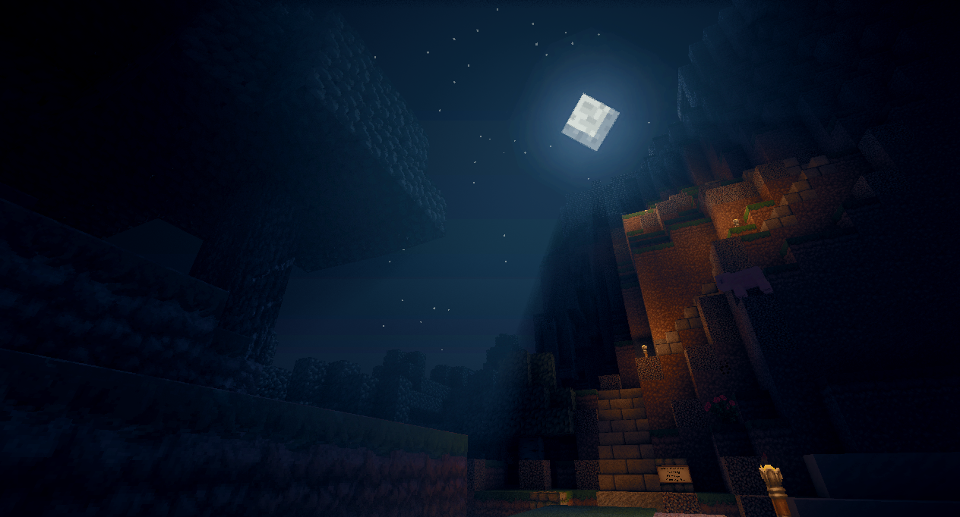
Guest
what is the texture pack in the bumpmapping screenshot
Guest
Hjjjjjj
Gamedroid13
I have clicked on several of the download links to the tune of 15 times (not new to the web, not stupid, can read, not new to downloading files or modding) none of which produced a file zip file for this mod. I got several SEUS “files” but they are all SEUS_##########.exe installers for bullshit 3rd party apps instead of an actual .jar i can use and am looking for.