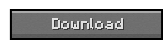To capture something you have created on your world and save it as a screenshot just wasn’t enough for some players. They wanted a way to capture and save photos in HD somewhere on there computer, Or even in there world. Using the CameraCraft mod you are granted the ability to craft a camera using all the parts that are needed, and then take in-game snapshots of animals, monsters, scenery or buildings. Anything, Completely up to your desire. Using a variety of crafting recipes you are not only able to construct a camera, but create place-able frames and objects to distort the images color(S).

CameraCraft Mod Version 2.2 for Minecraft 1.4.4
- Update for Minecraft 1.4.4
There are a lot of components needed to use this mod successfully by saying this I mean many items must be used to create parts for the camera and blocks that have there own uses and features that are needed for most parts of the camera. As I was saying earlier, this mod introduces many new recipes for new items and blocks. The crafting recipes this mod introduces are:
Cameras
Film Camera/Digital Camera


You may have noticed there are two crafting recipes for two separate cameras. The top camera works with “films” and stores less photos then the lower camera, which is the digital camera and works with memory cards. Taking a photo is simple, but first you must shift-right click while holding the camera which will bring up the camera GUI, Add the film/memory card into the appropriate slot and then exit that GUI. Once this is finished you can simply right click holding your camera and a photo will be taken, or you can press the P key which can be changed in your controls section of the settings menu.
Batteries

This will give you a Battery with a power of 1 volt. You can add voltage to a battery to up to 9 volts by adding Redstone dust to it:

Memory Cards
Memory Cards are required for the Digital Camera, as I mentioned earlier. Craft them like this:

Films
There are 2 types of films, the colored film and the black and white film.
Black and white film/Colored Film


Their function is to serve as storage for photos taken with the normal camera. To view your photo’s you will need a photo processor, shown below.
Photo Processor

The photo processor is used to convert films that are filled with images into processed films which can be printed. To use the photo processor; put in a film with photos on it and a bucket of water.
Photo Station

The Photo Station is one of the most important blocks. It is used to print out your photos onto paper. To use it, you put in either a memory card or a processed film. Click on the button with a photo on it.
Photos
Once you have taken your photos and then printed them, you can right click them (while holding them) to view it. If you are wanting to place your photo onto a wall you will need to craft your photo into a “poster”
Poster with photo in middle:

Photographic filters
These, once crafted, are used to distort or change the colors of your images to a selection of colors added to the filters.
transparent filter:

You can dye this transparent filter by adding yellow, blue, red or green dye to it.
How to install CameraCraft Mod 2.1.1 for Minecraft 1.4.2
- Download and install Minecraft Forge
- Browse to %appdata%/roaming/.minecraft and open the “mods” folder. (if this folder does not exist, simply create a new folder called Mods.)
- Download the cameracraft mod and drag the entire mod zip file into your mods folder. Do not unzip
- Go into your bin and open minecraft.jar with winrar and delete META-INF.
- Run minecraft and enjoy!