Waila Mod (What Am I Looking At) is a UI improvement mod aimed at providing block information directly ingame, without the need of opening an UI. It provides a small unobtrusive tooltip on top of the screen with informations about the block the player is looking at. A powerful API is provided so other modders can add their own information relative to their blocks to it.
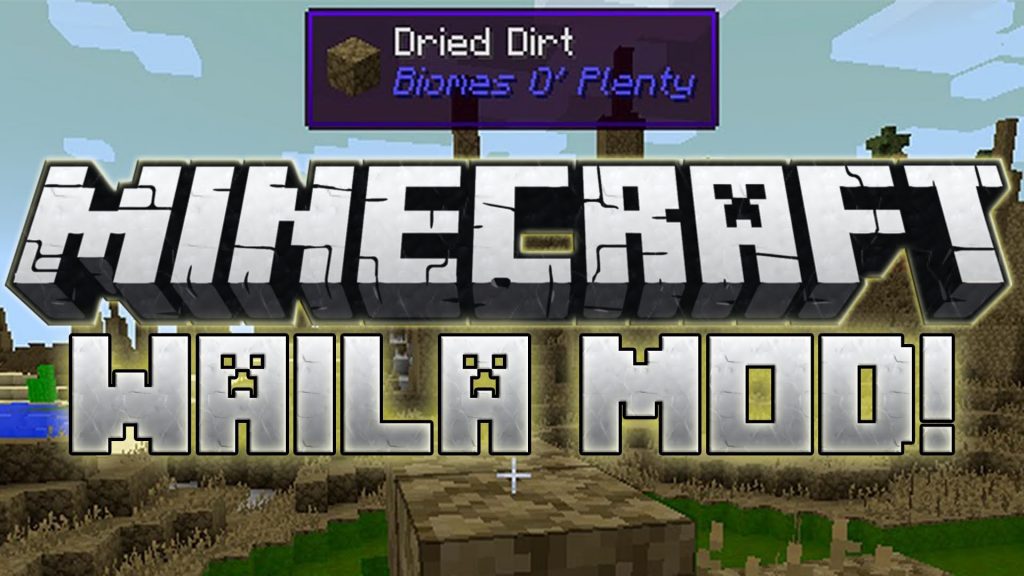
Waila is an extension for NEI. It will show in the tooltip what mod an item is from. Since the tooltip contains the mod name, you can also easly parse items per mods.
Generic Entity Info
- Time left until animal can breed again.
- Time left for baby animal to grow up.
- Armor points of an entity.
- Whether or not a pet has been tamed.
- Whether or not a pet is sitting.
Generic Block Info
- Blast resistance of the block.
- Hardness of the block.
- Harvestability info, such as correct item to use.
- The amount of enchanting power a block gives to an enchantment table.
- The break percentage of the block currently being mined.
Vanilla Entity Info
- The amount of EXP an EXP orb is worth.
- Speed and Jump strength of a horse.
- Name of Item in Item Frame
- Fuse time on Primed TNT
- Name of a villagers profession.
Vanilla Block Info
- Info on everything in a furnace including contents and remaining fuel.
- Name of the player on player skulls.
Misc Features
- Enchantment Descriptions on enchantment books.












How to use:
- Tooltips should work out of the box in the NEI interface.
- There are 2 keybindings you want to check. [Waila] Config menu will allow you to setup which key pop up the menu (default to numpad0) while [Waila] Show/Hide will control (default numpad1) show/hide of the tooltip (will also be used for the maintened mode).
- Check around the config menu, lot of things can be turned on/off.
- Run around, enjoy.
Requires:
How to install:
- Make sure you have already installed Minecraft Forge.
- Locate the minecraft application folder.
- On windows open Run from the start menu, type %appdata% and click Run.
- On mac open finder, hold down ALT and click Go then Library in the top menu bar. Open the folder Application Support and look for Minecraft.
- Place the mod you have just downloaded (.jar file) into the Mods folder.
- When you launch Minecraft and click the mods button you should now see the mod is installed.

![[1.11.2] Waila Mod Download](https://minecraft-forum.net/wp-content/uploads/2013/06/c1cd9__Waila-Mod-21-130x100.png)
mr_NJS
Can i use the mod in a modpack?
Guest
ghjklmù
Guest
Xablau