The Kyctarniq’s Photobased Resource Pack was to begin with a texture pack, but after the file size got to large the creator changed it to a resource pack. I really like this resource pack, as I do with anything in Minecraft that is photo-based or photo-real. The creator of this texture pack used photos of the real life item as his inspiration, he then expanded on the idea and colors to create the final product. I really love the textures in this pack, each has very unique and different design from one another. What are you waiting for? Download it now!


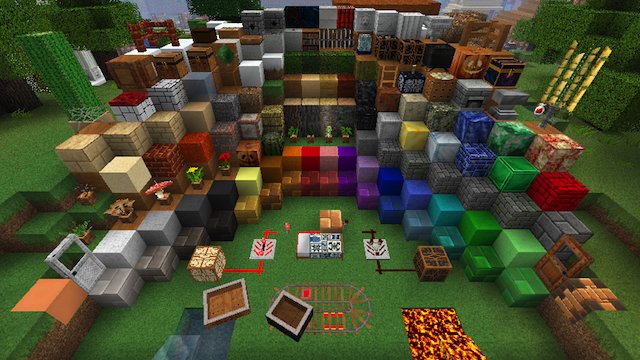
Kyctarniq’s Photobased Resource Pack Main Features!
- This resource pack has very nice clean and smooth style that can be felt through every texture. The developer has put a lot of effort into perfecting each texture.
- This resource pack also uses ‘Better Lava’ to really show the quality that it has, I suggest that anyone should download this!
Kyctarniq’s Photobased Resource Pack Pros and Cons!
Positives:
- The maker of this pack is very experienced and keeps up to date with all of his work.
- One good thing about this resource pack is that it works fine with both OptiFine and MC PATCHER.
Negatives:
- I cannot find any bad points when viewing this resource pack. It is simple, photo-based and fun!
How to Install Kyctarniq’s Photobased Resource Pack
- 1.Download a texture pack in a ZIP file format, do not unzip. If you created your own textures, you need to ZIP them. For in-depth instructions on obtaining the files to make your own custom texture pack go to Tutorials/Custom Texture Packs.
- 2.Run Minecraft. If you already have Minecraft running, make sure you save and quit the world: you need to be in the main menu to continue (If you have Optifine, you can go to Options > Video Settings while in-game).
- 3.Click Texture Packs button.
- 4.Click Open Texture Pack Folder button; this will open the folder where Minecraft stores all texture packs. If nothing happens, you need to find the folder manually. Depending on your operating system it is:
- Windows: %AppData%.minecrafttexturepacks
- Linux: ~/.minecraft/texturepacks (This folder may be hidden in the Home Folder)
- Mac OS X: ~/Library/Application Support/minecraft/texturepacks (This folder may be hidden)
- 5.Do not close Minecraft. Place the texture pack (ZIP file) in the opened folder, do not unzip.
- 6.In a few seconds the texture pack will appear in Minecraft. Select it (may take a few seconds for high-resolution packs), and click Done. The texture pack is now applied, you may now load your world and see the difference.

![[1.7.10/1.6.4] [32x] Kyctarniq’s Photobased Texture Pack Download](https://minecraft-forum.net/wp-content/uploads/2013/09/1f10f__Kyctarniq’s-Photobased-Resource-Pack-1-130x100.jpeg)