What it can do?
- ResourcePack Workbench is a standalone application, much like Texture Ender or Unstitcher.
- It’s an IDE for Resource Packs, allowing easy manipulation of pack files, merging resource packs and editing assets.
- RPW can be used to edit other packs, combine them, or create entirely new ones.
- Preview of textures and text files is included
- One-click editing using GIMP or other application of your choice (config file)
- Working inheritance, much like in CSS
- One-click replacement of sounds with silence
- And much more!
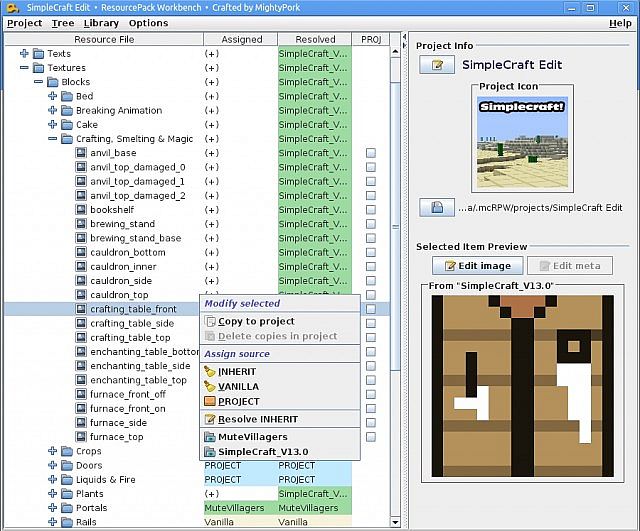
Editing something
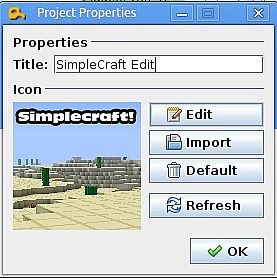
Project Properties
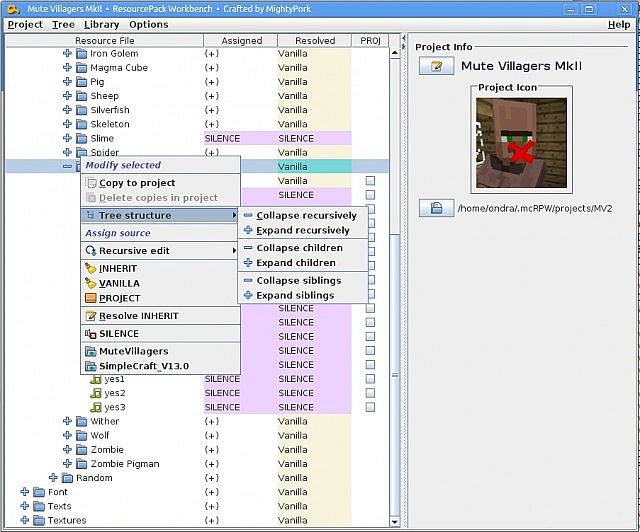
Some sound editing
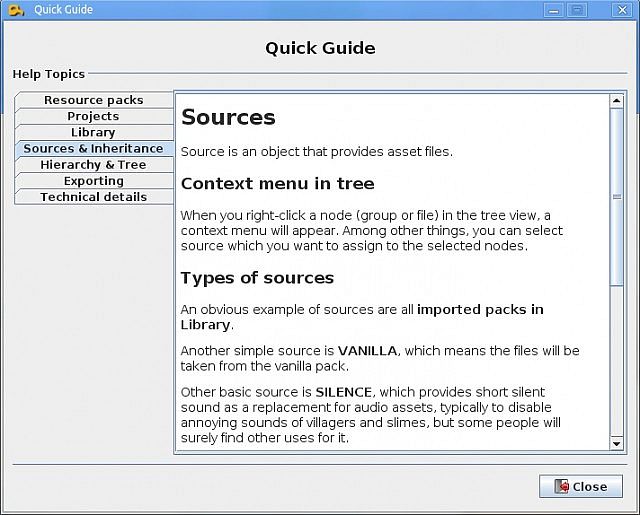
Built-in help

Dialog asking to select MC version
How to run it
- That’s easy, if it works, you can just click it and it will start.
- If not, right-click it and open in Java Runtime Environment
- If you want command line option, do: java -jar RPW.jar
Configuring the file editors (Images & Stuff)
- The application was built in Linux, so the “edit” buttons won’t work on Windows.
- To fix that, go to Options→Configure editors and using the buttons there,
find the EXEs of your favorite editors. - The same, of course, applies to Mac and Linux, if the buttons don’t work, select the right editors.
Requirements
- To run RPW, you need Java 6 and Minecraft 1.6.2.
- With MC 1.5 or older, it will just not work.
- The latest update works fine on all platforms (Linux, Windows, Mac);
The edit buttons won’t work unless you configure editors using the Settings dialog.
Changelogs:
v3.3
Changes and fixes
- Fixed ordering of lowercase and uppercase letters in some dialogs
- Text preview now auto-scrolls to top (was bottom before)
- Side-panel now shows real file name above the preview.
- Side-panel’s size and layout shouldn’t change when changing previewed item
- Improved shortcuts (F3 = log, Ctrl+T = Project Summary)
- Re-ordered menus and context menu to be more intuitive and easier to control
Built-in editors
- Added built-in “.mcmeta” editor with code templates
- Added built-in text editor with a integrated list of formatting codes
- All code editors have proper syntax highlighting
- Built-in editors can be enabled/disabled using the “Configure Editors” dialog
New context-menu commands
- “Assign resolved, ignore VANILLA”
- “Copy to project, ignore VANILLA”
- “Delete ‘.mcmeta’ files from project”
- “Open in editor”
- “Edit ‘.mcmeta’ file”
Miscelanous
- Vanilla import now supports “.ini”, “.properties” and “.cfg” (used by some mods)
- Added “Project Summary” dialog with a list of files that would be exported
- It’s now possible to add “.mcmeta” to files that weren’t animated before
- Added a help page about “.mcmeta”

![[1.6.2] ResourcePack Workbench Tool Download](https://minecraft-forum.net/wp-content/uploads/2013/08/cf52e__ResourcePack-Workbench-Tool-21-130x100.jpg)