Features:
- Better Glass! More transparency options for glass textures.
- Better Skies. Add your own textures to the day and night skies. Many options for fading and blending.
- Custom Colors mod. Texture pack authors can now customize many colors in the game including swamps, lighting, and more. See Misa’s texture pack for examples.
- HD texture pack and font support.
- Custom terrain and item animations for any tile, including water, lava, and portals.
- MrMessiah’s BetterGrass mod.
- Balthichou’s RandomMobs mod.
- Connected Textures mod. Glass panes not yet supported.
- Ability to load other mods like ModLoader. See “Installing other Mods” for details.
- Ability to save and load mod profiles and switch between them easily. Also organize your mods by the Minecraft version they go with.
Notes and Recent Changes:
- Brighter, less muddy-looking fireworks.
- Custom compass needle.
- Mipmapping.
- Biome- and height-specific Random Mobs with weighted randoms..
Basic Instructions:
- Download the correct version of the patcher for your OS.
- Double-click the patcher. You should see this:

- If you would like Better Grass (full grass texture on the sides of grass blocks next to other grass blocks), check the box next to Better Grass.
- Click Patch. You do not need to select a texture pack at this point.
- Start the game.
- Click Mods and Texture Packs.
- Click Open Texture Packs folder. If nothing happens, just go to the texturepacks folder in .minecraft instead.
- Copy all your texture packs into that folder.
- Enjoy switching between texture packs without repatching the game!

Installation:
It is possible to install other mods straight from the patcher. This is a convenience feature only. The patcher only copies the mod files into minecraft.jar for you. It does not and cannot do anything to make other mods compatible with any version of the game other than the one they were written for.
- In the main patcher window, click the Add (+) button.
- Select the zip file containing the mod you wish to apply. In this example, we’ll use ModLoader.

- Click Ok.
- Next a window showing the list of files that will be added will appear. This is mainly informational. Confirm that the right files are listed and click Ok.

- The main patcher window should look like this now:

- Now we’re going to add a second mod, Better Than Wolves. This will illustrate two important things: How to add just a subfolder from a mod and how to resolve mod conflicts.
- Click the Add (+) button again.
- Choose the BTW zip.

- The subfolder window appears again. This time there are multiple subfolders to choose from. If you blindly add everything from the zip, it will not work. Instead, select the MINECRAFT-JAR folder and click Ok.

- Next the list of files to be added is shown. Notice this time how files are being copied from the MINECRAFT-JAR folder into the root of minecraft.jar.

- Now we have a slight problem. Both ModLoader and BTW contain vl.class. If you try to patch at this point, you will get a warning about the conflict.

- You can ignore this warning and patch anyway. Or you can fix it by removing vl.class from ModLoader. Double-click ModLoader and the list of files will appear again. Select vl.class and click the Remove (-) button. Note: Doing this does not change the original ModLoader.zip file, only the list of files that will be copied from it.
- The file list should now look like this. Click Ok.

- The main patcher window should look like this:

- Click Patch and run the game!
Video Tutorial:
Credit goes to JKurtz87 for making this video.
Changelogs:
v2.4.5
- Various fixes for custom compasses.
- Make Random Mobs compatible with mobs that change skins (e.g., Mo’ Creatures).
- Improved blending method used for fireworks effects.
- Support for resizing the BTW stoked fire animation.
for Minecraft 1.4.5/1.4.6/1.4.7

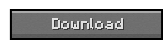
Pingback: Better Villages Mod for Minecraft 1.3.2 | Minecraft Forum | Minecraft Mods Maps Textures Tools Downloads
Pingback: Derivation RPG Texture Pack for Minecraft 1.3.2 | Minecraft Forum | Minecraft Mods Maps Textures Tools Downloads
Pingback: Star Wars Texture Pack for Minecraft 1.2.3 | Minecraft Forum | Minecraft Mods Maps Textures Tools Downloads
Pingback: Last Days Texture Pack for Minecraft 1.2.5 | Minecraft Forum | Minecraft Mods Maps Textures Tools Downloads
Pingback: Precisely Portal and Modified Portal Texture Pack for Minecraft 1.3.2 | Minecraft Forum | Minecraft Mods Maps Textures Tools Downloads
Pingback: EnfiCraft Texture Pack for Minecraft 1.3.2 | Minecraft Forum | Minecraft Mods Maps Textures Tools Downloads
Pingback: Extreme Photo Realism Texture Pack for Minecraft 1.3.2 | Minecraft Forum | Minecraft Mods Maps Textures Tools Downloads
Pingback: Swiss Rustic Texture Pack for Minecraft 1.3.2 | Minecraft Forum | Minecraft Mods Maps Textures Tools Downloads
Pingback: Silent Hill HD Texture Pack For Minecraft 1.3.2 | Minecraft Forum | Minecraft Mods Maps Textures Tools Downloads
Pingback: Dragon Dance Texture Pack for Minecraft 1.3.2 | Minecraft Forum | Minecraft Mods Maps Textures Tools Downloads
Pingback: RPG Realism Texture Pack for Minecraft 1.3.2 | Minecraft Forum | Minecraft Mods Maps Textures Tools Downloads
Pingback: The Tibian Pack Texture Pack for Minecraft 1.3.2 | Minecraft Forum | Minecraft Mods Maps Textures Tools Downloads
Pingback: ObiCraft Texture Pack for Minecraft 1.3.2 | Minecraft Forum | Minecraft Mods Maps Textures Tools Downloads
Pingback: Tronic Faithful HD Texture Pack for Minecraft 1.3.2 | Minecraft Forum | Minecraft Mods Maps Textures Tools Downloads
Pingback: Links Awakening Texture Pack for Minecraft 1.3.2 and 1.4 | Minecraft Forum | Minecraft Mods Maps Textures Tools Downloads
Pingback: JoxelPack Texture Pack for Minecraft 1.4.2 | Minecraft Forum | Minecraft Mods Maps Textures Tools Downloads
Pingback: R3D.CRAFT Texture Pack for Minecraft 1.4.2 | Minecraft Forum | Minecraft Mods Maps Textures Tools Downloads
Pingback: Misa’s Realistic Texture Pack for Minecraft 1.4.2 | Minecraft Forum | Minecraft Mods Maps Textures Tools Downloads
Pingback: Simply Hax Mod for Minecraft 1.4.2 | Minecraft Forum | Minecraft Mods Maps Textures Tools Downloads
Pingback: Super-Mario-Craft Texture Pack for Minecraft 1.4.2 | Minecraft Forum | Minecraft Mods Maps Textures Tools Downloads
Pingback: HerrSommer Texture Pack for Minecraft 1.4.2 | Minecraft Forum | Minecraft Mods Maps Textures Tools Downloads
Pingback: DokuCraft Texture Pack The Saga Continues for Minecraft 1.4.2 | Minecraft Forum | Minecraft Mods Maps Textures Tools Downloads
Pingback: CrEaTiVe_ONE’s Medieval Texture Pack for Minecraft 1.4.2 | Minecraft Forum | Minecraft Mods Maps Textures Tools Downloads
Pingback: Skyrim HD Texture Pack for Minecraft 1.4.2 | Minecraft Forum | Minecraft Mods Maps Textures Tools Downloads
Pingback: KoP Photo Realism Texture Pack for Minecraft 1.4.2 | Minecraft Forum | Minecraft Mods Maps Textures Tools Downloads
Pingback: Derivation RPG Texture Pack for Minecraft 1.4.2 | Minecraft Forum | Minecraft Mods Maps Textures Tools Downloads
Pingback: Soartex Fanver Texture Pack for Minecraft 1.4.2 | Minecraft Forum | Minecraft Mods Maps Textures Tools Downloads
Pingback: Life HD Texture Pack for Minecraft 1.4.2 | Minecraft Forum | Minecraft Mods Maps Textures Tools Downloads
Pingback: Last Days Texture Pack for Minecraft 1.4.2 | Minecraft Forum | Minecraft Mods Maps Textures Tools Downloads
Pingback: Pixel Perfection Texture Pack for Minecraft 1.4.2 | Minecraft Forum | Minecraft Mods Maps Textures Tools Downloads
Pingback: Dandelion Texture Pack for Minecraft 1.4.2 | Minecraft Forum | Minecraft Mods Maps Textures Tools Downloads
Pingback: Game Doku Texture Pack for Minecraft 1.4.2 | Minecraft Forum | Minecraft Mods Maps Textures Tools Downloads
Pingback: Dragon Dance Texture Pack for Minecraft 1.4.2 | Minecraft Forum | Minecraft Mods Maps Textures Tools Downloads
Pingback: Dieluter’s Texture Pack for Minecraft 1.4.2 | Minecraft Forum | Minecraft Mods Maps Textures Tools Downloads
Pingback: JohnSmith Texture Pack for Minecraft 1.4.2 | Minecraft Forum | Minecraft Mods Maps Textures Tools Downloads
Pingback: T-Craft Realistic Texture Pack for Minecraft 1.4.2 | Minecraft Forum | Minecraft Mods Maps Textures Tools Downloads
Pingback: Pixelmatic Texture Pack for Minecraft 1.4.2. | Minecraft Forum | Minecraft Mods Maps Textures Tools Downloads
Pingback: Tydoku Texture Pack for Minecraft 1.4.2 | Minecraft Forum | Minecraft Mods Maps Textures Tools Downloads
Pingback: StrongestCraft Texture Pack for Minecraft 1.4.2 | Minecraft Forum | Minecraft Mods Maps Textures Tools Downloads
Pingback: Cyberghostde’s HD Texture Pack for Minecraft 1.4.2 | Minecraft Forum | Minecraft Mods Maps Textures Tools Downloads
Pingback: T42′s HD Texture Pack for Minecraft 1.4.2 | Minecraft Forum | Minecraft Mods Maps Textures Tools Downloads
Pingback: Coral Reef Mod for Minecraft 1.4.2 | Minecraft Forum | Minecraft Mods Maps Textures Tools Downloads
Pingback: Not Just About Boobs Mod for Minecraft 1.4.2 | Minecraft Forum | Minecraft Mods Maps Textures Tools Downloads
Pingback: Affinity HD Texture Pack for Minecraft 1.4.2 | Minecraft Forum | Minecraft Mods Maps Textures Tools Downloads
Pingback: PhoneixCraft Texture Pack for Minecraft 1.4.2 | Minecraft Forum | Minecraft Mods Maps Textures Tools Downloads
Pingback: MiniCraft Texture Pack for Minecraft 1.4.2 | Minecraft Forum | Minecraft Mods Maps Textures Tools Downloads
Pingback: Ornate 5 Revived Texture Pack for Minecraft 1.4.2 | Minecraft Forum | Minecraft Mods Maps Textures Tools Downloads
Pingback: Moontiful Texture Pack for Minecraft 1.4.2 | Minecraft Forum | Minecraft Mods Maps Textures Tools Downloads
Pingback: Deiroon Texture Pack for Minecraft 1.4.2 | Minecraft Forum | Minecraft Mods Maps Textures Tools Downloads
Pingback: Assassin’s Cartoon 3 Texture Pack for Minecraft 1.4.2 | Minecraft Forum | Minecraft Mods Maps Textures Tools Downloads
Pingback: Soartex Fanver Texture Pack HD Smooth for Minecraft 1.4.2 | Minecraft Forum | Minecraft Mods Maps Textures Tools Downloads
Pingback: Ravand’s Realistic Texture Pack For Minecraft 1.4.2 | Minecraft Forum | Minecraft Mods Maps Textures Tools Downloads
Pingback: Traditional Beauty Texture Pack for Minecraft 1.4.2 | Minecraft Forum | Minecraft Mods Maps Textures Tools Downloads
Pingback: Inspiration Texture Pack for Minecraft 1.4.2 | Minecraft Forum | Minecraft Mods Maps Textures Tools Downloads
Pingback: Special Texture Pack for Minecraft 1.4.2/1.4.3 | Minecraft Forum | Minecraft Mods Maps Textures Tools Downloads
Pingback: SMP’s Revival Texture Pack for Minecraft 1.4.4/1.4.2 | Minecraft Forum | Minecraft Mods Maps Textures Tools Downloads
Pingback: The End Is Extremely Night Texture Pack for Minecraft 1.4.4/1.4.2 | Minecraft Forum | Minecraft Mods Maps Textures Tools Downloads
Pingback: Affinite’s Faithful Texture Pack for Minecraft 1.4.4/1.4.2 | Minecraft Forum | Minecraft Mods Maps Textures Tools Downloads
Pingback: JaninaCraft Texture Pack for Minecraft 1.4.2 | Minecraft Forum | Minecraft Mods Maps Textures Tools Downloads
Pingback: Enhanced Texture Pack for Minecraft 1.4.4 | Minecraft Forum | Minecraft Mods Maps Skins Textures Tools Downloads
Pingback: Ovo’s Rustic Texture Pack for Minecraft 1.4.4 | Minecraft Forum | Minecraft Mods Maps Skins Textures Tools Downloads
Pingback: Misa’s Realistic Texture Pack for Minecraft 1.4.4 | Minecraft Forum | Minecraft Mods Maps Skins Textures Tools Downloads
Pingback: Glimmar’s Steampunk Texture Pack for Minecraft 1.4.4 and 1.4.2 | Minecraft Forum | Minecraft Mods Maps Skins Textures Tools Downloads
Pingback: Ovo’s Rustic Continuation Texture Pack for Minecraft 1.4.4 | Minecraft Forum | Minecraft Mods Maps Skins Textures Tools Downloads
Pingback: HerrSommer Texture Pack for Minecraft 1.4.5 | Minecraft Forum | Minecraft Mods Maps Skins Textures Tools Downloads
Pingback: My Blog » Blog Archive » Better Breeding Mod for Minecraft 1.4.5
Pingback: My Blog » Blog Archive » Faerielight Texture Pack for Minecraft 1.4.5
Pingback: My Blog » Blog Archive » Conquest Texture Pack for Minecraft 1.4.5
Pingback: The Tibian Pack Texture Pack for Minecraft 1.4.6/1.4.5 | Minecraft Forum | Minecraft Mods Maps Skins Textures Tools Downloads
Pingback: Ovo’s Rustic Continuation Texture Pack for Minecraft 1.4.6/1.4.5 | Minecraft Forum | Minecraft Mods Maps Skins Textures Tools Downloads
Pingback: Ornate 5 Revived Texture Pack for Minecraft 1.4.6/1.4.5 | Minecraft Forum | Minecraft Mods Maps Skins Textures Tools Downloads
Pingback: Life HD Texture Pack for Minecraft 1.4.6/1.4.5 | Minecraft Forum | Minecraft Mods Maps Skins Textures Tools Downloads
Pingback: Skyrim HD Texture Pack for Minecraft 1.4.6/1.4.5 | Minecraft Forum | Minecraft Mods Maps Skins Textures Tools Downloads
Pingback: StrongestCraft Texture Pack for Minecraft 1.4.6/1.4.5 | Minecraft Forum | Minecraft Mods Maps Skins Textures Tools Downloads
Pingback: T42′s HD Texture Pack for Minecraft 1.4.6/1.4.5 | Minecraft Forum | Minecraft Mods Maps Skins Textures Tools Downloads
Pingback: KoP Photo Realism Texture Pack for Minecraft 1.4.6/1.4.5 | Minecraft Forum | Minecraft Mods Maps Skins Textures Tools Downloads
Pingback: CrEaTiVe_ONE’s Medieval Texture Pack for Minecraft 1.4.6/1.4.5 | Minecraft Forum | Minecraft Mods Maps Skins Textures Tools Downloads
Pingback: Enhanced Texture Pack for Minecraft 1.4.6/1.4.5 | Minecraft Forum | Minecraft Mods Maps Skins Textures Tools Downloads
Pingback: Last Days Texture Pack for Minecraft 1.4.6/1.4.5 | Minecraft Forum | Minecraft Mods Maps Skins Textures Tools Downloads
Pingback: DokuCraft Texture Pack The Saga Continues for Minecraft 1.4.6/1.4.5 | Minecraft Forum | Minecraft Mods Maps Skins Textures Tools Downloads
Pingback: SMP’s Revival Texture Pack for Minecraft 1.4.6/1.4.5 | Minecraft Forum | Minecraft Mods Maps Skins Textures Tools Downloads
Pingback: HerrSommer Texture Pack for Minecraft 1.4.6/1.4.5 | Minecraft Forum | Minecraft Mods Maps Skins Textures Tools Downloads
Pingback: Dieluter’s Texture Pack for Minecraft 1.4.6/1.4.5 | Minecraft Forum | Minecraft Mods Maps Skins Textures Tools Downloads
Pingback: Inspiration Texture Pack for Minecraft 1.4.6/1.4.5 | Minecraft Forum | Minecraft Mods Maps Skins Textures Tools Downloads
Pingback: Traditional Beauty Texture Pack for Minecraft 1.4.6/1.4.5 | Minecraft Forum | Minecraft Mods Maps Skins Textures Tools Downloads
Pingback: Derivation RPG Texture Pack for Minecraft 1.4.6/1.4.5 | Minecraft Forum | Minecraft Mods Maps Skins Textures Tools Downloads
Pingback: Assassin’s Cartoon 3 Texture Pack for Minecraft 1.4.6/1.4.5 | Minecraft Forum | Minecraft Mods Maps Skins Textures Tools Downloads
Pingback: JohnSmith Texture Pack for Minecraft 1.4.6/1.4.5 | Minecraft Forum | Minecraft Mods Maps Skins Textures Tools Downloads
Guest
so its that easy? 🙂
Pingback: T-Craft Realistic Texture Pack for Minecraft 1.4.6/1.4.5 | Minecraft Forum | Minecraft Mods Maps Skins Textures Tools Downloads
Pingback: MiniCraft Texture Pack for Minecraft 1.4.5/1.4.6 | Minecraft Forum | Minecraft Mods Maps Skins Textures Tools Downloads
Pingback: PhoneixCraft Texture Pack for Minecraft 1.4.5/1.4.6 | Minecraft Forum | Minecraft Mods Maps Skins Textures Tools Downloads
Pingback: The End Is Extremely Night Texture Pack for Minecraft 1.4.5/1.4.6 | Minecraft Forum | Minecraft Mods Maps Skins Textures Tools Downloads
Pingback: Affinite’s Faithful Texture Pack for Minecraft 1.4.7/1.4.5/1.4.6 | Minecraft Forum | Minecraft Mods Maps Skins Textures Tools Downloads
Pingback: Deiroon Texture Pack for Minecraft 1.4.7/1.4.5/1.4.6 | Minecraft Forum | Minecraft Mods Maps Skins Textures Tools Downloads
Pingback: Dragon Dance Texture Pack for Minecraft 1.4.7/1.4.5/1.4.6 | Minecraft Forum | Minecraft Mods Maps Skins Textures Tools Downloads
Pingback: [1.4.7/1.4.6] [32x] Moontiful Texture Pack Download | Minecraft Forum | Minecraft Mods Maps Skins Textures Tools Downloads
Pingback: [1.4.7] Glimmar’s Steampunk Texture Pack Download | Minecraft Forum | Mods Textures Skins & Maps
Pingback: [1.5.2/1.5.1] [64x] Ovo’s Rustic Continuation Texture Pack Download | Minecraft Forum | Mods Textures Skins & Maps
Pingback: [1.5.2/1.5.1] [64x] StrongestCraft Texture Pack Download | Minecraft Forum | Mods Textures Skins & Maps
Pingback: [1.5.2/1.5.1] [32x] Derivation RPG Texture Pack Download | Minecraft Forum | Mods Textures Skins & Maps
Pingback: [1.5.2/1.5.1] [64x] Special Texture Pack Download | Minecraft Forum | Mods Textures Skins & Maps
Pingback: [1.5.2/1.5.1] [64x] KoP Photo Realism Texture Pack Download | Minecraft Forum | Mods Textures Skins & Maps
Pingback: [1.5.2/1.5.1] [16x] SMP’s Revival Texture Pack Download | Minecraft Forum | Mods Textures Skins & Maps
Pingback: [1.5.2/1.5.1] [64x] HerrSommer Texture Pack Download | Minecraft Forum | Mods Textures Skins & Maps
Pingback: [1.5.2/1.5.1] [64x] Dieluter’s Texture Pack Download | Minecraft Forum | Mods Textures Skins & Maps
Pingback: [1.5.2/1.5.1] [64x] CrEaTiVe_ONE’s Medieval Texture Pack Download | Minecraft Forum | Mods Textures Skins & Maps
Pingback: [1.5.2/1.5.1] [64x] Life HD Texture Pack Download | Minecraft Forum | Mods Textures Skins & Maps
Pingback: [1.5.2/1.5.1] [32x] Inspiration Texture Pack Download | Minecraft Forum | Mods Textures Skins & Maps
Pingback: [1.5.2/1.5.1] [32x] JohnSmith Texture Pack Download | Minecraft Forum | Mods Textures Skins & Maps
Pingback: [1.5.2/1.5.1] [64x] Enhanced Texture Pack Download | Minecraft Forum | Mods Textures Skins & Maps
Pingback: [1.5] Dandelion Texture Pack Download | Minecraft Forum | Mods Textures Skins & Maps
Pingback: [1.5.2/1.5.1] [64x] Traditional Beauty Texture Pack Download | Minecraft Forum | Mods Textures Skins & Maps
Pingback: [1.5.2/1.5.1] [64x] Ornate 5 Revived Texture Pack Download | Minecraft Forum | Mods Textures Skins & Maps
Pingback: [1.5.1/1.5] [64x] T42′s HD Texture Pack Download | Minecraft Forum | Mods Textures Skins & Maps
Pingback: [1.5.1/1.5] [32x] Last Days Texture Pack Download | Minecraft Forum | Mods Textures Skins & Maps
Pingback: [1.5.1/1.5] [64x] Dragon Dance Texture Pack Download | Minecraft Forum | Mods Textures Skins & Maps
Pingback: [1.5.1/1.5] [32x] Tydoku Texture Pack Download | Minecraft Forum | Mods Textures Skins & Maps
Pingback: [1.5.1/1.5] [64x] Glimmar’s Steampunk Texture Pack Download | Minecraft Forum
Pingback: [1.5.2/1.5.1] [32x] Inspiration Texture Pack Download | Minecraft Forum
Pingback: [1.6.1] [32x] DokuCraft Texture Pack The Saga Continues Download | Minecraft Forum
Pingback: [1.5.2/1.5.1] [64x] KoP Photo Realism Texture Pack Download | Minecraft Forum
Pingback: [1.6.1] [64x] Life HD Texture Pack Download | Minecraft Forum
Pingback: [1.6.1] [64x] CrEaTiVe_ONE’s Medieval Texture Pack Download | Minecraft Forum
Pingback: [1.6.1] [64x] StrongestCraft Texture Pack Download | Minecraft Forum
Pingback: [1.6.1] [64x] Ornate 5 Revived Texture Pack Download | Minecraft Forum
Pingback: [1.6.2/1.6.1] [32x] JohnSmith Texture Pack Download | Minecraft Forum
Pingback: [1.6.2/1.6.1] [32x] Last Days Texture Pack Download | Minecraft Forum
Pingback: [1.6.2/1.6.1] [64x] Glimmar’s Steampunk Texture Pack Download | Minecraft Forum
Pingback: [1.6.2/1.6.1] [16x] Dandelion Texture Pack Download | Minecraft Forum
Pingback: [1.6.2/1.6.1] [64x] Dragon Dance Texture Pack Download | Minecraft Forum
Pingback: [1.6.2/1.6.1] [64x] Traditional Beauty Texture Pack Download | Minecraft Forum
Pingback: [1.7.2/1.6.4] [64x] HerrSommer Texture Pack Download | Minecraft Forum
Pingback: [1.7.6/1.6.4] [64x] Dragon Dance Texture Pack Download | Minecraft Forum
Pingback: [1.7.4][1.6.4] Modern HD Pack [64x] - Minecraft mods, skins, maps and much more
Pingback: [1.7.9/1.6.4] [64x] Creative One’s Medieval Texture Pack - Minecraft mods, skins, maps and much more
Guest
eedsd
Pingback: [1.7.2/1.6.4] [64x] Life HD Texture Pack Download | Minecraft Forum – 10 Mods
Pingback: [1.4.7/1.4.6] [32x] JohnSmith Texture Pack Download | Minecraft Forum | 10 Mods
Pingback: [1.7.10/1.6.4] [64x] HerrSommer Texture Pack Download - Minecraft Forum | Minecraft Mods Maps Skins Textures Tools
kenanon
it doesn’t work
it won’t take my .minecraft folder as a Minecraft folder, it just says that it cant fine Minecraft in it…